How to Delete Your Gmail Account
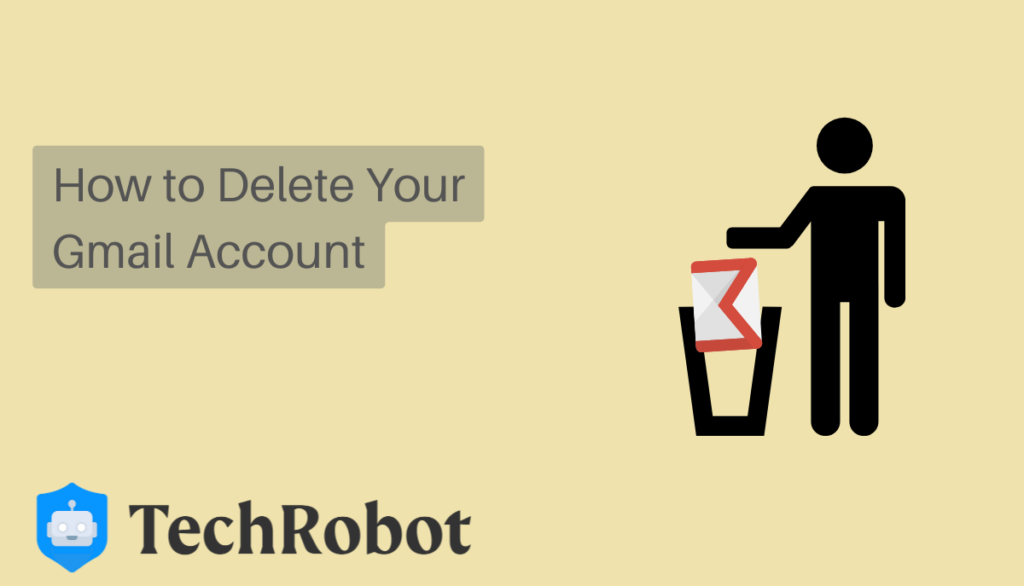
With more than 1.5 billion active users globally, Gmail is easily the most used email service. But that doesn’t necessarily mean it’s the best email option for you. If you’ve reached this conclusion, maybe because of security concerns or you’ve just about had enough of the endless promotional emails, this guide is for you.
Lucky for you, deleting your Gmail account is actually quite simple. In case you were wondering, it’s not the same as deleting your entire Google account. You can still use Google apps like YouTube and Docs long after you’ve put your relationship with Gmail to bed.
What Are the Implications of Deleting Your Gmail Account
It’s okay to no longer want your Gmail address and email anymore. You can delete these from your Google account, but you need to understand the full scope of what your decision means. Following the deletion of your Gmail account, the following will happen:
Loss of Emails
All of your emails and mail settings will be deleted. That means you will not be able to use the Gmail address to send or receive any emails. The same applies to any email subscriptions you used to receive.
Loss of Social Media Accounts
Your Gmail account is usually linked to your social media accounts like Facebook and Instagram. If so, deleting your Gmail account results in the loss of your associated social media accounts. In other words, you won’t be able to reset or recover any of your social media account information connected to your Gmail.
Loss of Contacts and Other Information
When you delete your Gmail account, be prepared to lose ALL your Gmail contacts. That includes the loss of any images or files saved in the Gmail account.
Loss of Gmail Address
It goes without saying that you’ll lose your Gmail address. You or anyone else will not be able to use the same Gmail address in the future. If ever, you decide to open another Gmail account, you’ll have to come up with a new username.
Retain Your Google Account
As mentioned, deleting your Gmail has nothing to do with the rest of your Google account. Only your emails will be affected. That means you can still access all your information in Google Drive and other Google features. For instance, any purchases you made via Google Play will still be accessible.
What to do BEFORE Deleting Your Gmail Account
Now that you know what your decision entails, let’s tick off some measures to take before you start the deletion process. Fortunately, there’s a solution for most of the issues raised in the previous section.
Back up Your Contacts and Related Information
To avoid losing any of your saved images, files, and contacts, be sure to back up this information in your Google Drive. You can also download the data to your device first before you delete your Gmail. This is also a good place to send any group account details to relevant parties first.
Switch Your Social Media Account
If Gmail was your primary account for setting up your social media accounts, you might want to switch to them to another email address first. If you don’t do this, you may not be able to recover them if you get locked out in the future.
Redirect Your Email Subs
On the issue of emails and email subscriptions, consider redirecting them to a new account before you delete your Gmail. Alternatively, you can sign up for emails by providing your new contact details.
How to Delete Your Gmail Account
Ready to delete your Gmail account? If you’re 100% certain about your decision after taking into account the highlighted issues, follow these steps.
Step 1: Log in to Your Gmail Account
The first step is to sign up for your Gmail Account as usual, by entering your email address and password. Click on Sign in.
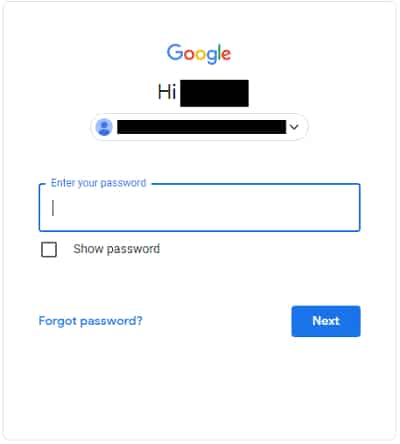
Step 2: Navigate to the Manage Your Google Account Page
Make your way to the Manage your Google Account Page and navigate to the Data & Personalization tab. You should find this tab on the left-hand side of the page together with other account settings.
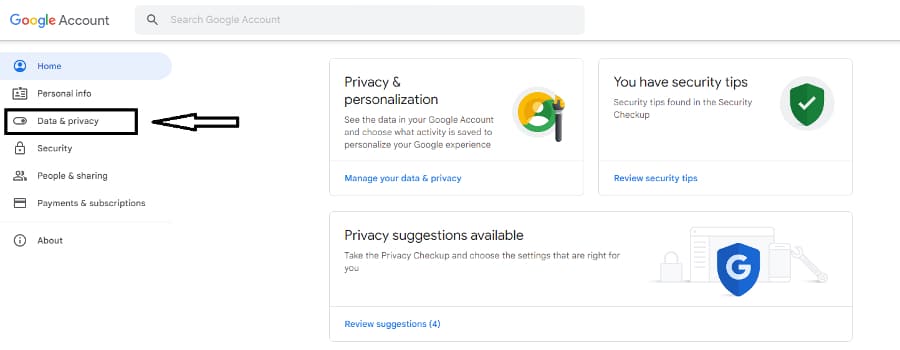
Step 3: Select Delete Products
Next, you must go to Delete a Service or your Account and click on it. You have two options here; to delete a single Google Service or the entire account. If you only want to get rid of Gmail, which is the case here, click on Delete a Service.
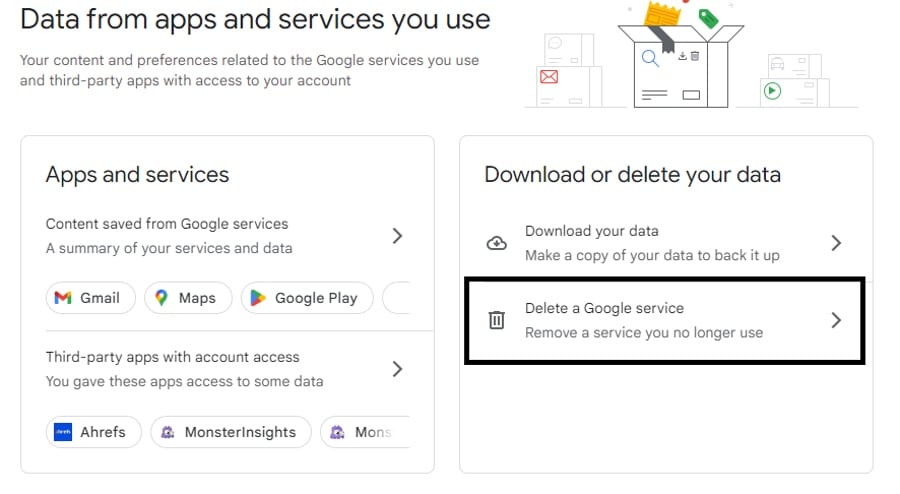
Step 4: Re-enter Your Password
At this stage, you’ll be prompted to re-enter your password. Double-check that you’re logging into the correct account you want to delete. Click Sign in.
Step 5: Delete Your Gmail Account
Before you go anything further, you’ll receive a warning on the implications of deleting your Gmail account. If there’s no going back on your decision, click Delete Account.
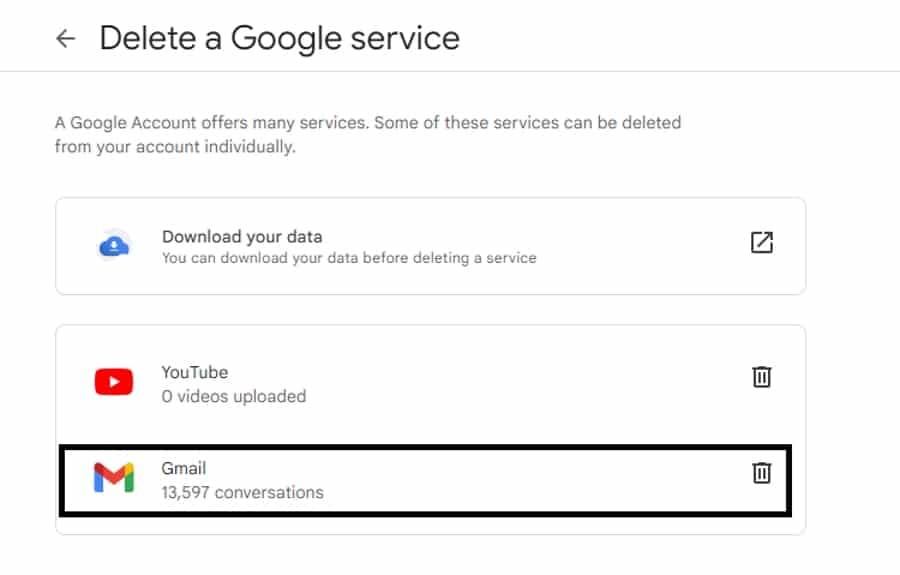
Step 6: Click the Trash Can Icon
A list of Google Services with a Trash Can icon next to them will pop up. Click on the Trash Can icon next to Gmail to delete your account.
Step 6: Enter New Primary Email Address
You’ll receive a message instructing you to enter a new primary email address and password in the space provided. Click Remove Gmail.
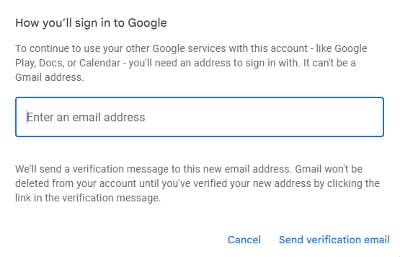
Step 7: Click the Gmail Deletion Link
Next, you’ll receive a verification email to your new email address. Open the email titled Gmail Deletion Confirmation. Click on the confirmation link provided to complete your request.
Step 8: Confirm the Deletion
A tab will pop up asking you to confirm if you want to delete your old Gmail address. You’ll be required to re-enter your password, and then you must click on the blue Confirm button. You’ll receive a message confirming that your Gmail account has been deleted successfully.
How to Delete Your Gmail on Mobile
The above-stated steps will suffice for a desktop browser. It’s a slightly different ballgame when deleting Gmail using your mobile device. However, the process is still quick and easy.
Deleting Gmail on an IOS Device
- Open your IOS device.
- Sign into your Gmail account.
- Go to Manage your Google Account.
- Go to Data & Personalization.
- Click Download or delete.
- Click Delete a Service.
- Complete the confirmation process outlined earlier.
Deleting Gmail on Android Device
- Go to Settings on your Android device.
- Click on the Google tab and navigate to Manage Your Google Account.
- Select Data & Privacy.
- Click on the Delete a Service tab
- Enter Your Account Password.
- Select the Gmail account you wish to delete.
- Complete the confirmation process mentioned earlier.
Is Deleting Your Gmail Account Permanent?
So, let’s say you’ve had a change of heart and want your Gmail back. Are you still able to recover your Gmail account after deletion? The truth is the team at Gmail really doesn’t want you to delete your account permanently, so they’re willing to give you a chance to reconsider. The entire deletion process will likely take about two months from the time of deletion.
This period also includes a one-month-long recovery period, in case your Gmail was removed unintentionally. Following Google’s grace period, your Gmail will be deleted permanently. That means all the deleted data is wiped from their servers, and you can’t recover it again.
Final Words
You have your reasons for wanting to delete your Gmail account. We believe reaching such a decision doesn’t happen lightly. The process couldn’t be easier—the above-mentioned steps will help you do just that in just a few minutes.
You risk losing your email address, contacts, files, social media accounts, and email subscriptions if you go this route. But that can be avoided by taking the necessary precautions to back up or redirect any information before you delete your Gmail. And you still have about a month to change your mind and recover your account before it’s permanently off the grid.