How to Deactivate Facebook Account: A Step-by-Step Guide
Whether you’re looking to take a break from social media or simply need some time away from online platforms, understanding how to deactivate Facebook is a valuable skill. Deactivating your Facebook account is a straightforward process that temporarily disables your profile, keeping your data intact for when you’re ready to return. In this guide, we’ll walk you through the steps, explain why deactivation might be the right choice, and provide insight into the differences between deactivation and deletion.
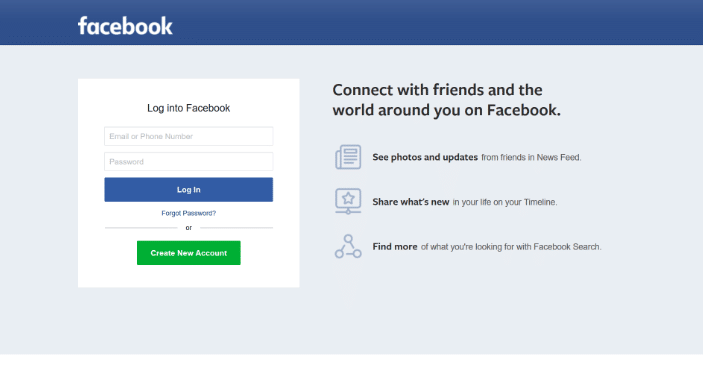
Why Deactivate Facebook?
Many people choose to deactivate Facebook for various reasons, from seeking more privacy to reducing screen time or taking a break from online interactions. Understanding how to deactivate Facebook can empower you to control your digital presence.
Here are a few common reasons users opt to deactivate their accounts:
- Privacy Concerns: Facebook’s data policies can be a cause of worry for users who value their online privacy. By deactivating, you can limit Facebook’s tracking and temporarily halt interactions.
- Mental Health Breaks: Social media can be overwhelming, leading to stress and anxiety. Deactivation offers an escape without permanently losing your account.
- Focus on Productivity: Many deactivate their accounts to reduce distractions and focus on personal goals or work.
- Security Concerns: If you suspect your account has been compromised, deactivating it temporarily can give you peace of mind while you secure your other online platforms.
Whatever your reasons, knowing how to deactivate Facebook account can offer a solution to these issues and more.
Step-by-Step: How to Deactivate Facebook Account
Time needed: 5 minutes
Follow these easy steps to temporarily deactivate your Facebook account:
- Log into Your Facebook Account
Use the app or the website to log in, as deactivation can only be done when you’re signed in.
- Access the Settings Menu
Click on the drop-down menu in the upper-right corner of the screen and select “Settings & Privacy,” then go to “Settings.”
- Go to Account Ownership and Control
Under “Settings,” locate and click on “Your Facebook Information,” and select “Account Ownership and Control.”
- Choose Deactivation and Deletion
In this section, you will find options for both deactivation and deletion. Select “Deactivation” to temporarily disable your account, rather than permanently deleting it.
- Confirm Deactivation
Facebook will prompt you to enter your password. After confirming, your account will be deactivated, but you can return at any time by simply logging back in.
Remember, even if you choose to deactivate Facebook, it is a reversible process, and none of your data will be permanently lost during deactivation.
What Happens When You Deactivate Your Facebook Account?
Deactivating your Facebook account allows you to take a break without deleting all of your data. Here’s what happens once your account is deactivated:
- Profile Invisibility: Your profile will be hidden from friends and search results, but your name may still appear in friends’ friend lists.
- Messenger Access: Facebook Messenger remains active, allowing friends to contact you even when your account is deactivated. This can be disabled in Messenger settings if needed.
- Saved Data: Photos, posts, and comments remain saved on Facebook servers, ensuring your content is intact when you reactivate.
- Privacy Settings: Your privacy settings remain the same if you decide to reactivate later. However, keep in mind that Facebook may still retain some information about your activity.
Deactivating your Facebook account is ideal if you plan on returning, as it provides a simple way to pause your social presence without making permanent changes.
What Happens to Your Facebook Data After Deactivation
When you deactivate your Facebook account, your profile becomes hidden from other users, and your posts, photos, and other content are no longer visible. However, Facebook retains all your data, including friends, posts, and photos, allowing you to reactivate your account at any time with your information intact. Additionally, messages you’ve sent to others remain in their inboxes, and your name may still appear in their friends list.
If you choose to delete your Facebook account permanently, Facebook provides a 30-day grace period during which you can cancel the deletion by logging back in. After this period, the deletion process begins, and your data becomes inaccessible. It may take up to 90 days from the start of the deletion process to remove all your information from Facebook’s servers. During this time, your data is not accessible to other users. However, copies of your information may remain in backup storage for recovery in case of disasters, software errors, or other data loss events. Facebook may also retain certain information for legal reasons, terms violations, or harm prevention efforts.
It’s important to note that while deactivation hides your profile and content from other users, Facebook still retains your data. Permanent deletion is the only way to remove your information from Facebook’s servers, subject to the retention periods mentioned above.
How Long Can You Deactivate Facebook?
There’s no limit to how long you can keep your Facebook account deactivated. Whether it’s a few days, months, or even years, your data remains intact until you decide to return. Simply log back in to restore your account as it was. However, if you prefer a more permanent break, you may want to consider deleting your account entirely.
Knowing how to deactivate Facebook account for an indefinite period is valuable for those who want the flexibility to return whenever they choose.
How to Deactivate Facebook on Mobile Devices
If you primarily use Facebook on a mobile device, you can still deactivate your account in just a few steps:
- Open the Facebook App: Make sure you are signed in to your account.
- Access Settings & Privacy: Tap the three horizontal lines to open the menu, then tap “Settings & Privacy.”
- Navigate to Account Ownership and Control: Under “Settings,” locate “Account Ownership and Control” and select it.
- Choose Deactivation and Follow Prompts: Select “Deactivation” and enter your password to confirm.
Knowing how to deactivate Facebook account on a mobile device is convenient for those who primarily use social media through apps rather than a desktop.
Difference Between Deactivating and Deleting a Facebook Account
For users who want to take a break but aren’t sure if they want a permanent solution, deactivation offers a flexible option. But understanding the difference between deactivating and deleting can help in making a final decision:
- Deactivation is Temporary: Deactivating your account only removes your profile from public view but keeps your data on Facebook servers.
- Deletion is Permanent: Once you delete your account, there is no going back. All data, including photos, messages, and posts, are permanently removed from Facebook servers.
- Access to Messenger: With deactivation, you still have access to Facebook Messenger, but deletion permanently cuts off all Facebook-related communication.
- Reactivation Option: Deactivated accounts can be easily reactivated by logging back in, while deleted accounts cannot be recovered.
For those who may want to come back later, choosing to deactivate Facebook is the better choice.
Does Deactivating Facebook Affect Messenger?
Deactivating your Facebook account affects Messenger in a few specific ways, allowing you to retain some functionality while limiting others. Here’s how Messenger is impacted by Facebook deactivation:
- Messenger Remains Active: Even if you deactivate your Facebook account, Messenger will remain active unless you specifically choose to deactivate it as well. This means you can still use Messenger to chat with your friends, and they’ll still be able to find and message you.
- Profile Visibility in Messenger: When you deactivate Facebook, your profile will no longer be visible on Facebook itself, but it will still be visible on Messenger. Your name and profile photo will appear in Messenger, allowing friends to recognize you.
- Messaging Features: You’ll still have access to all Messenger features, including sending and receiving messages, making voice or video calls, and participating in group chats. Friends who search for you on Messenger will still be able to find your profile and chat with you as if your Facebook account were active.
- Account Reactivation through Messenger: If you ever decide to fully reactivate your Facebook account, logging into Messenger will automatically trigger the reactivation. So if you plan on keeping Facebook deactivated, you should avoid logging into Messenger if you don’t want your main Facebook profile to be reactivated.
In short, Facebook deactivation does not completely remove your presence from Messenger unless you deactivate Messenger separately, giving you the flexibility to stay connected through messaging while taking a break from Facebook’s main platform.
How Can I Deactivate Messenger?
You can temporarily deactivate Messenger, but you’ll first need to deactivate your Facebook account. Messenger and Facebook are closely linked, so to fully deactivate Messenger, follow these steps:
- Deactivate Your Facebook Account:
- Log into your Facebook account.
- Go to Settings & Privacy > Settings.
- Select Your Facebook Information.
- Click Deactivation and Deletion.
- Choose Deactivate Account and follow the prompts to confirm.
- Deactivate Messenger:
- After deactivating your Facebook account, open the Messenger app.
- Go to Settings by tapping on your profile picture in the top left corner.
- Scroll down and select Legal & Policies.
- Tap Deactivate Messenger and follow the prompts to confirm.
Once both are deactivated, you won’t appear as active or searchable on Messenger, and your messages will no longer be accessible until you reactivate.
To reactivate, you simply need to log back into Facebook or Messenger, which will restore both accounts.
Why Should You Deactivate Facebook?
There are numerous reasons why you might choose to deactivate Facebook, especially if you’re concerned about privacy or simply need a break. Here are a few reasons why deactivating may be beneficial:
- Regain Control Over Time: Social media can be time-consuming. Deactivating Facebook lets you reclaim time for personal activities, work, or hobbies.
- Digital Detox: Reducing screen time has been shown to improve mental well-being. Taking a break from Facebook can be a first step toward a healthier relationship with technology.
- Privacy Concerns: Facebook’s data collection practices are well-known. Deactivating your account can temporarily remove you from this data-collection loop.
Understanding how to deactivate Facebook account for a short or long-term break can provide relief from these common issues.
Reactivating Your Facebook Account
Reactivating a Facebook account is simple, as Facebook keeps all your data stored on their servers. Here’s how you can reactivate:
- Log In Normally: Open Facebook and enter your login credentials as usual.
- Access Your Profile: Once logged in, your profile will be fully restored, with all posts, photos, and friends.
- Revisit Privacy Settings: After reactivation, consider adjusting your privacy settings if needed.
Knowing how to deactivate Facebook and return at any time is convenient for users who might want to take a temporary break.
Is It Safe to Deactivate Your Facebook Account?
Deactivating Facebook is safe and poses no risk to your data. Facebook ensures that all information is kept secure while your account is inactive. Additionally, your photos, messages, and posts remain stored in the same condition as when you left.
Remember, if you choose to return, all your data will be waiting for you, making the how to deactivate Facebook option a low-risk choice for privacy-conscious users.
Summary of How to Deactivate Facebook Account
Deactivating your Facebook account is a straightforward process that offers a temporary way to step back from the platform without permanently deleting your account. By following the steps outlined above, you can safely deactivate your Facebook account while retaining the option to return anytime. Additionally, deactivating Messenger is possible if you want a complete digital break, although you’ll need to deactivate Facebook first.
Whether you’re deactivating to limit screen time, take a social media break, or protect your privacy, understanding how to deactivate your Facebook account provides flexibility and control over your online presence. Remember, reactivating is as simple as logging back in, so you can return whenever you’re ready.
By following these steps and understanding the differences between deactivation and deletion, you can take control of your digital presence. Whether you need a temporary break or want to secure your privacy, learning how to deactivate Facebook provides a valuable way to manage your online experience.
FAQs on How to Deactivate a Facebook Account
To deactivate your Facebook account, go to Settings > Account Ownership and Control > Deactivation and Deletion. Select “Deactivate Account” and follow the prompts. This action will make your profile and content temporarily invisible to others, but you can reactivate your account anytime by logging back in.
No, Facebook does not notify your friends when you deactivate your account. However, they may notice that your profile is no longer visible, and you won’t appear in searches or on friends’ lists.
Yes, if you deactivate your Facebook account, you can still use Facebook Messenger to communicate with friends. Your profile photo may remain visible in Messenger, and people can still message you.
When you deactivate your account, your posts and comments will no longer be visible to other users. However, if you reactivate your account, all of your content, including posts, photos, and comments, will reappear as before.
No, Facebook Messenger doesn’t have a temporary deactivation option on its own. However, you can turn off your active status and mute notifications if you want to limit activity on Messenger. If you want to deactivate Messenger fully, you need to deactivate your Facebook account.
Facebook allows a 30-day period in which you can cancel the deletion of your account by logging back in. Once the 30 days pass, the deletion process begins, and it may take up to 90 days for all of your data to be removed from Facebook’s servers.
When you deactivate your account, your data remains on Facebook’s servers. It’s hidden from other users, but if you reactivate, your profile, posts, and connections will be restored. For permanent removal, you must delete your account instead of deactivating it.
Yes, you can reactivate your account at any time by simply logging back into Facebook with your account credentials. This will make your profile, posts, and connections visible again to others on the platform.
Deactivating your Facebook account is a temporary option that hides your profile and content. You can return to Facebook anytime by reactivating. Deleting, however, is permanent and removes your account and data from Facebook’s servers after a 30-day grace period and up to 90 days for complete removal.
No, if you deactivate your Facebook account, you’ll lose access to apps and websites that require Facebook login. You will need to reactivate your account or log in through another service to regain access to these apps.
Join the TechRobot Newsletter
Actionable tips on online security, the best VPNs, unblocking guides, and special offers — straight to your inbox.