How to Delete a Twitter Account: A Easy-To-Follow Guide
If you’re considering stepping away from social media, learning how to delete a Twitter account is an important first step. Whether you’re looking to reduce your digital footprint or simply take a break, deleting your Twitter account is straightforward if you know the process. In this article, we’ll dive into everything you need to know about removing your presence from the platform, from the steps to delete your account to the implications of doing so.
Jump straight to our easy-to-follow how-to guide to delete your Twitter (X) account!
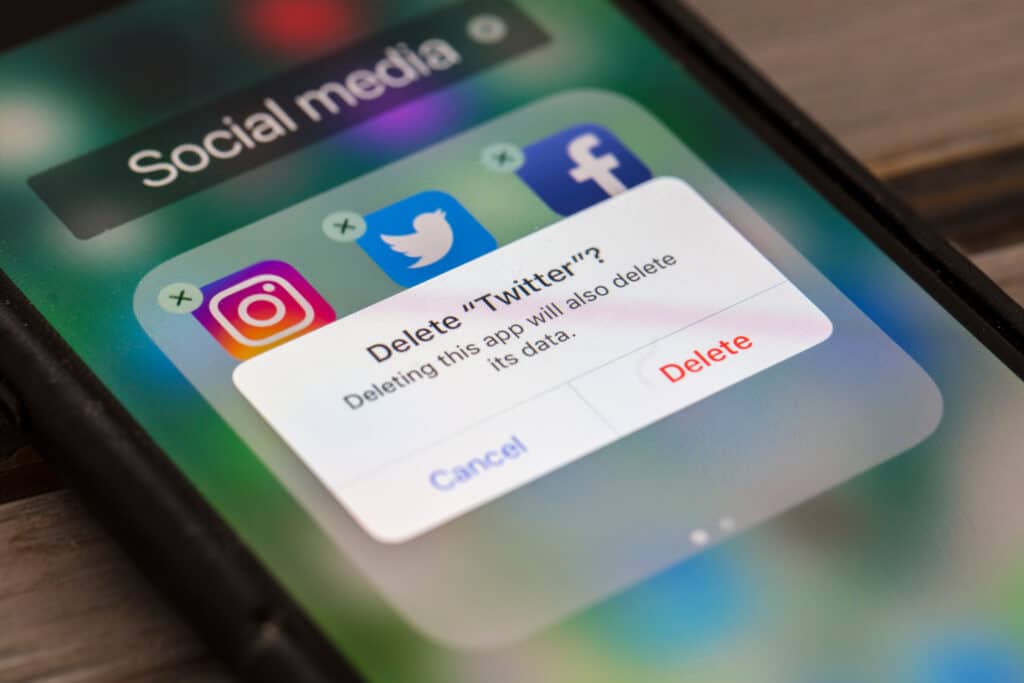
Why People Choose to Delete Their Twitter Account
Social media platforms like Twitter have become integral to daily life, but not everyone finds them beneficial in the long term. Many users search for how to delete a Twitter account due to a variety of reasons, ranging from privacy concerns to mental health considerations.
For some, the overwhelming nature of Twitter’s constant updates and debates can lead to social media fatigue. By taking the step to delete their account, users regain a sense of calm and reduce distractions in their daily routines.
Others prioritize privacy. With Twitter being a public platform, many users worry about the long-term impact of their tweets, whether due to potential misunderstandings or data breaches. Learning how to delete Twitter account can be a proactive measure to control personal information.
Lastly, individuals might choose to delete their account to signal the end of a particular chapter in their lives. Whether transitioning to a new career or focusing on different platforms, deleting a Twitter account can represent a fresh start.
Understanding the Implications of Deleting Your Twitter Account
Before diving into how to delete Twitter account, it’s essential to understand what deleting your account entails. Deactivation is the first step toward permanent deletion, but it comes with specific timelines and conditions.
When you deactivate your Twitter account, your profile and tweets are no longer visible to the public. However, this is only a temporary state. Twitter keeps your data for 30 days, during which you can reactivate your account simply by logging back in. If no action is taken after this period, the account and all associated data are permanently deleted.
It’s also important to note that deleting your account doesn’t guarantee the immediate removal of all your information from search engines or third-party sites. Tweets indexed by Google or retweeted by others may remain visible even after the deletion process.
Understanding these details ensures you’re making an informed decision. Deleting your Twitter account can be a significant step, especially if your tweets or profile hold sentimental or professional value.
Preparing to Delete Your Twitter Account
Before learning how to delete a Twitter account, it’s helpful to take a few preparatory steps to ensure a smooth process. These actions can help preserve important data and minimize any unintended consequences.
1. Backup Your Data:
If your account contains valuable tweets, photos, or DMs, consider downloading your Twitter archive. This ensures you have access to this data even after your account is deleted. To do this, navigate to “Settings and Privacy,” select “Download an archive of your data,” and follow the prompts.
2. Inform Contacts:
If you frequently use Twitter for networking or staying in touch, inform your followers or professional contacts about your decision to delete your account. Sharing alternative ways to connect can help maintain important relationships.
3. Review Linked Accounts:
If your Twitter account is connected to other services, such as websites or apps, unlink these accounts before proceeding. This prevents login issues in the future.
4. Clear Sensitive Data:
Although your account will be deleted, you may want to review and delete sensitive tweets or information manually beforehand to ensure they are not indexed by search engines or saved by others.
Taking these steps ensures a seamless experience as you proceed with how to delete Twitter account effectively.
How to Delete a Twitter Account: Step-by-Step Guide
Deleting your Twitter account involves a simple process. Follow these steps carefully to ensure your account is permanently removed.
- Access Your Account Settings:
Log in to your Twitter account. Click on your profile icon in the top right corner and select “Settings and Privacy” from the dropdown menu.
- Navigate to Deactivation:
In the settings menu, find and click on “Your Account.” Under this section, select “Deactivate your account.”
- Read the Deactivation Information:
Twitter provides information about what deactivation means, including the 30-day reactivation period. Review these details to confirm your decision.
- Confirm Deactivation:
Click “Deactivate” and enter your password when prompted. This step ensures you’re the account owner authorizing the action.
- Avoid Logging In for 30 Days:
Your account will be deactivated immediately, but permanent deletion only occurs after 30 days of inactivity. Logging in during this period will reactivate your account.
By following these steps, you can successfully complete the process of how to delete a Twitter account and ensure your presence on the platform is removed.
Alternatives to Deleting Your Twitter Account
If you’re unsure about permanently deleting your Twitter account, there are alternatives that may address your concerns without fully removing your presence. Exploring these options can help you determine the best course of action.
1. Temporarily Deactivate Your Account:
For users seeking a break from social media, temporary deactivation offers a middle ground. This allows you to step away without losing your data or followers. Simply log in within 30 days to reactivate your account.
2. Mute or Block Problematic Accounts:
If specific interactions are making your Twitter experience unpleasant, consider using the mute or block features. These tools let you control what appears in your timeline and who can interact with you.
3. Adjust Privacy Settings:
Switching your account to private ensures that only approved followers can see your tweets. This can help protect your privacy without the need to delete your account entirely.
4. Delete Old Tweets:
For users concerned about past tweets, tools like TweetDelete can help clean up your profile by removing old content in bulk.
These alternatives provide flexible options for those who may not want to commit to the permanent decision of deleting their account.
Conclusion: How to Delete Twitter
Learning how to delete a Twitter account is an important step for anyone looking to reduce their social media presence or prioritize privacy. By understanding the implications, preparing adequately, and following the step-by-step process, you can confidently remove your account from the platform. Whether you choose permanent deletion or explore alternative options, taking control of your online presence is always a valuable decision.
FAQs About Deleting a Twitter Account
After deactivating your account, Twitter retains your data for 30 days. If you don’t log in during this period, the account and its data are permanently deleted.
You can reactivate your account within the 30-day deactivation period by logging in. After this window, the deletion is irreversible.
Not immediately. Tweets indexed by search engines or shared by other users may remain visible even after your account is deleted.
Your followers will lose access to your profile and tweets once the account is deactivated and eventually deleted.
No, you must log in to your account to access the deactivation settings and initiate the deletion process.
Deactivation is the first step toward permanent deletion. Your account is temporarily inaccessible for 30 days before being permanently removed.
Join the TechRobot Newsletter
Actionable tips on online security, the best VPNs, unblocking guides, and special offers — straight to your inbox.
