How to Set Up ExpressVPN on Apple TV (Updated for 2025)
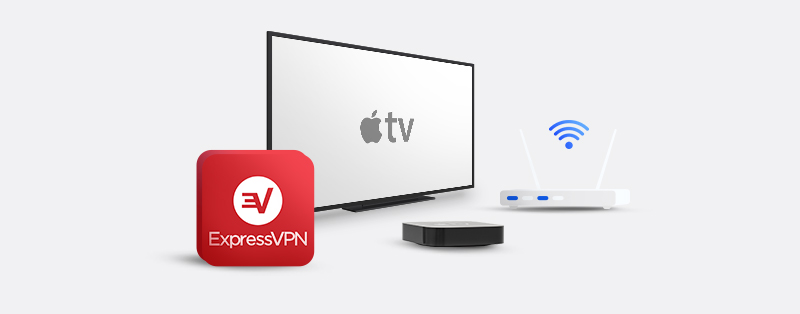
Apple TV is a small box that gives you access to streaming platforms when you connect it to a TV through an HDMI cable. Since you need an internet connection to stream or download content, it is necessary to take precautions against any form of online attacks.
Geo-restriction is also an issue as it limits the content Apple TV users can see based on their location. ExpressVPN, an industry-leading VPN service, is the answer to these issues. This article discusses the different ways to set up and use ExpressVPN on Apple TV.
Setting Up ExpressVPN on Apple TV
Unfortunately, unlike Android-based Smart TVs, ExpressVPN does not have a standalone application for Apple TV. Let’s take a look at the different ways you can set up and use ExpressVPN on Apple TV.
1. You can set it up via MediaStreamer. This is a DNS feature that takes advantage of ExpressVPN’s unblocking prowess but does not protect your devices from online threats.
2. You can set it up via a PC. This requires sharing a secure ExpressVPN connection on your PC with your Apple TV.
3. You can set it up via a router. With this method, you can either get a pre-configured router or manually configure one.
While the complexity of each of these methods varies, this article will ensure that you have easy-to-follow instructions to help you set up ExpressVPN on your AppleTV.
Setting Up a Connection Through MediaStreamer
MediaStreamer is a DNS service that helps ExpressVPN users bypass geo-restrictions by taking advantage of its DNS servers. While this upgrades your streaming experience, it has nothing to offer in terms of security and privacy. The configuration can differ depending on the model of your Apple TV. Let’s take a look at the step-by-step process of setting up ExpressVPN’s MediaStreamer on Apple TV.
1. Get a DDNS (Dynamic DNS) hostname from Dynu. You will need to create an account. Once that’s done, select “DDNS Services” under “Control Panel.” Then you need to either create a hostname or use a hostname you already have. Click on the “+ Add” button next. On the next page, you should see your public address under “IPv4 Address.” Toggle all other settings “OFF” and click on the “Save” button.
2. Download this tool to keep track of your IP address and update your hostname automatically when your IP address changes.
3. Sign in to your ExpressVPN account with your credentials. If you don’t have one, click on “Get ExpressVPN” and purchase a subscription plan.
4. Click “DNS Settings” on the left sidebar. Under “Dynamic DNS Registration,” input the hostname you used in step 1 above and click the “Save Hostname” button.
5. Go back to your ExpressVPN dashboard and select “Set Up Other Devices.” Choose “Apple TV” and take note of the MediaStreamer DNS server IP address because you’ll need it later.
6. Now go to your Apple TV and click on “Settings.” Go to “iTunes Store” and change the location to “United States.”
7. Check the main screen of your Apple TV and confirm more applications are now available.
8. Now you need to configure the DNS servers. On the settings menu, select “General.” Then click on “Network.” Select your internet connection mode(whether Wi-Fi or Ethernet). Click “Configure DNS” and select “Manual” to change the DNS servers. ExpressVPN recommends keeping your current DNS address before changing it because you might need it if you intend to stop using their service.
9. Input the DNS server IP address in step 4 above and restart your Apple TV.
ExpressVPN warns that if your IP address changes, there is the risk of MediaStreamer stopping. So it’s better to ensure the Dynu client is tracking your IP and updating your hostname.
Setting Up a Connection Via a PC
Sharing your VPN-protected network on your personal computer with Apple TV is a way to set up and use ExpressVPN. While the configuration process is straightforward, it is not the same for every operating system. For this reason, we will take a look at the configuration settings for ExpressVPN users using Windows 10 and macOS. Follow this process if you’re using a Windows 10 system:
1. Get an Express VPN subscription, install the application on your computer and connect to a server.
2. Head over to your computer’s settings page and choose “Network and Internet” on the main settings menu.
3. Navigate to “Mobile hotspot” and toggle it to “On.”
4. Scroll down and click on the “Change adapter options” under the “Related settings” section.
5. A new window will pop up. Look for your Express VPN connection, right-click it, and click on “Properties.” Also, note the newly created hotspot connection, as you will need it later on.
6. Another window will pop up. At the top, there are two tabs. Click on the “Sharing” tab.
7. Tick the “Allow other network users to connect through this computer’s internet connection” box.
8. From the dropdown menu below the box, choose the hotspot network you created in step 3 above and click the “OK” button.
9. Now head over to your Apple TV and connect to your computer’s hotspot. Enjoy using a VPN-protected network on your Apple TV!
Now let’s look at the configuration process for macOS computers.
1. Get an Express VPN subscription, install the application on your computer, and connect to a server.
2. On your macOS device, go to System Preferences and click on “Sharing.”
3. On the left side of the window, select the “Internet Sharing” option in the list.
4. On the right side of the window, choose an option (select your ExpressVPN connection) in the dropdown menu beside “Share your connection from.” Note that you cannot share a Wi-Fi connection if your macOS device connects to the internet via a Wi-Fi connection.
5. Next, in the “To the computers using” section below, tick the “Wi-Fi” option. This means that any device connected to your Wi-Fi connection will access the internet through your VPN connection.
6. To configure your new Wi-Fi hotspot, select the “Wi-Fi Options” button. You can change settings like password, the name of your network, and security. It is important to set the “Security” option to “WPA2 Personal.” Once that’s done, select the “OK” button.
7. Now tick the box beside the “Internet Sharing” option on the list to the left side of the window. Click “Start” on the pop-up window that comes up.
8. Now you can connect to the Wi-Fi hotspot on your Apple TV.
Setting Up a Connection Through Your Router
Using ExpressVPN on a router is a good solution for users with multiple devices, including Apple TV. Every device that connects to a VPN-protected router shares the same protection privileges. There are two ways you can set up ExpressVPN on your router. You can either buy a pre-configured router or manually configure it on a new or existing router.
Pre-configured routers are easier to configure as they come pre-loaded with the ExpressVPN firmware. If you can afford to get a pre-configured router, you can check this site for routers you can buy. Otherwise, you have no other option than to set up ExpressVPN on a router manually. The configuration process for routers depends on if ExpressVPN supports the brand or model.
Fortunately, its support center has an extensive list of routers it supports. Depending on which protocol your router supports, you can either use L2TP/IPSec or OpenVPN. We recommend using OpenVPN as it is more secure and faster than L2RP/IPSec. You can head over to ExpressVPN’s support page to find the setup process for the brand of router you own.
Why Should You Use ExpressVPN for Apple TV?
As an industry leader, ExpressVPN gives you value in return for your money. There are several reasons to use this VPN service provider on your Apple TV device. They include the following:
1. All-Around Online Protection
ExpressVPN is one of the most sophisticated VPN service providers when it comes to protecting your network. Whether you connect to a public or private network, an array of security tools work together to ensure malicious entities are not successful in their attempts to penetrate your network. You can stream your favorite shows on your Apple TV without any worry or doubt concerning your online security.
2. Defeat Geo-Restrictions and Censorship
Licensing issues usually result in users from different regions on the same platform accessing different libraries. This is evident in platforms like Netflix. ExpressVPN’s server presence in 94 countries permits its users to break the barriers of geo-restrictions. It can also work in areas with heavy censorship.
3. Reliable Customer Support
ExpressVPN’s customer support team is one of the best. Its live chat agents are reliable, support guides are helpful, and setup guides are easy-to-follow. A good support structure will make overcoming any obstacle an enjoyable process.
Frequently Asked Questions About How To Set Up ExpressVPN on Apple TV
Which is the best way to set up ExpressVPN on Apple TV?
The best route for you depends on your expertise and knowledge of tech devices and properties. Using a MediaStreamer is the simplest option to take. However, it is not as flexible as the others and does not encrypt your traffic. A router ensures that you have a “permanent” connection between your Apple TV and ExpressVPN. However, that can be expensive as you would have to buy new hardware. Instead, you may want to set up a virtual router from your computer. This offers great security and ease in setting up.
Does ExpressVPN have a free version?
No, ExpressVPN does not have a free version. In addition, its subscription plans are some of the costliest in the industry. However, one thing you cannot deny is that ExpressVPN’s features are worth the cost. In any case, the provider has a money-back guarantee offer. Within this window of thirty days, you can use the service and request a refund. The refund process is straightforward, with no questions asked. You can thus install ExpressVPN on your Apple TV for this period, potentially for free.
What sites can I unblock with ExpressVPN?
Basically any site at all. This provider is one of the most robust VPN services for unblocking geo-restrictions. Hence, if you want to access restricted content on Netflix, BBC iPlayer, Hulu, Amazon Prime, or DAZN, ExpressVPN is the go-to provider. Unfortunately, an ExpressVPN subscription does not give you an immediate subscription to any of the streaming platforms. You will have to set up a separate account on those platforms to use their services.
Is ExpressVPN good for gaming?
Yes. You may want to use your Apple TV to unblock and play games. You will be glad to know that ExpressVPN is perfect for this purpose. The provider has excellent speed, which ensures that you experience no lags or buffering as you play. Similarly, it has wonderful encryption capabilities. This prevents interference from any angle, including from your Internet Service Provider (ISP). Finally, ExpressVPN’s many servers make it possible to change your location within the games.
Conclusion
ExpressVPN is a brilliant choice for anyone looking for a VPN for Apple TV. It has a dependable network of servers, a reliable customer support team, and offers all-around online protection for your devices. Its cross-platform compatibility extends to Apple TV devices and permits different setup options. We hope this article helps you to set up ExpressVPN on Apple TV.
Join the TechRobot Newsletter
Actionable tips on online security, the best VPNs, unblocking guides, and special offers — straight to your inbox.

