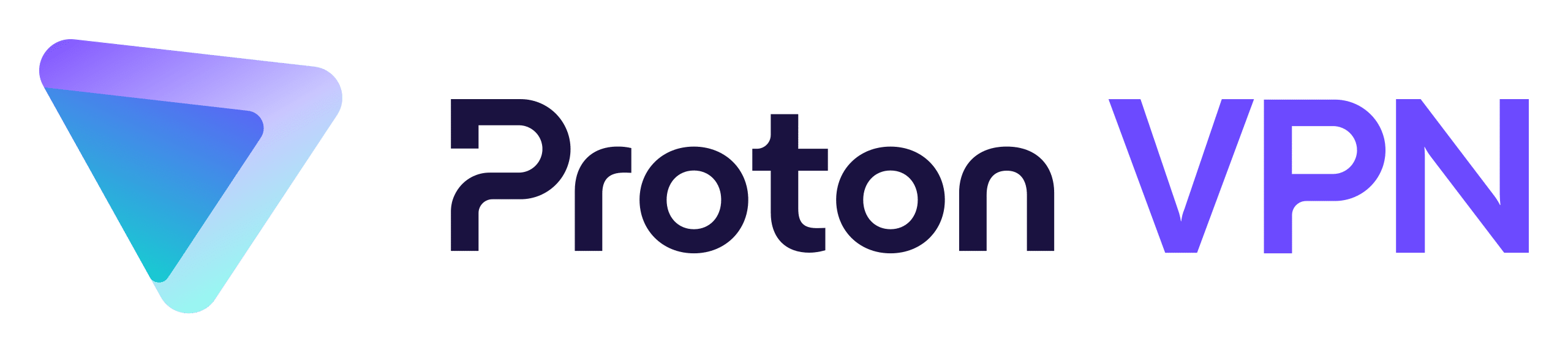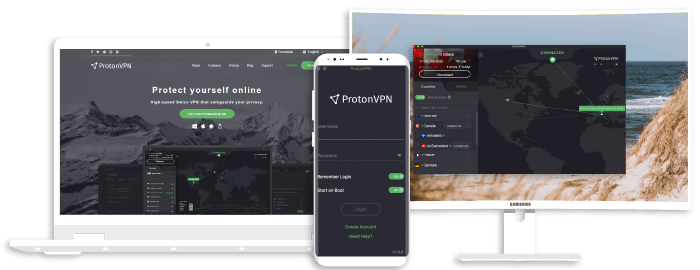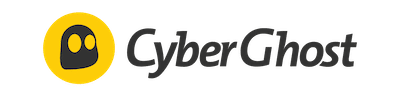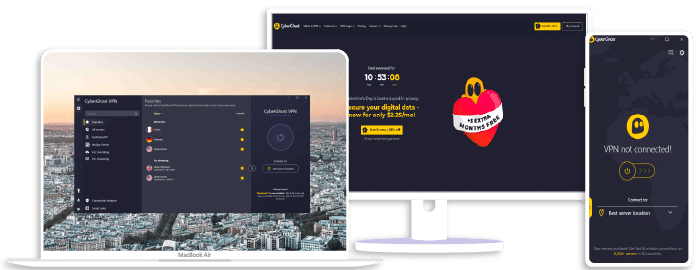How to Use Opera VPN
I’ve found that using a VPN is an absolute must in today’s digital climate. You never know who’s watching your online activity, and Opera VPN offers a seamless solution for securing your web browsing. If you’re new to the world of VPNs, don’t worry; I’ll guide you through every step of setting up and using Opera VPN.
First things first: Opera isn’t the only player in the game. There are several other reliable options available like ExpressVPN, NordVPN, and Surfshark – each with its unique features. However, what sets Opera apart is its completely free built-in VPN service, which doesn’t require any additional downloads or subscriptions.
Before we dive into the how-to’s, it’s important to understand what a Virtual Private Network (or VPN) does. Essentially, it masks your IP address, making it much harder for third parties to track your online activities. This not only boosts your anonymity but also helps bypass regional content restrictions – quite handy if you’re an avid streamer! Let’s get started on how to use this nifty tool.
ExpressVPN
Overall score: 9.8
- 3,000+ servers across 105 countries
- Works with streaming platforms
- AES 256-bit encryption
- Supports private protocol, Lightway
- Money-back guarantee
30-day money-back guarantee
NordVPN
Overall score: 9.6
- 8,700+ servers available in 129 countries
- Connect up to 10 devices simultaneously
- Great security features
- Verified no-logs policy
- Unblocks streaming platforms
30-day money-back guarantee
Surfshark
Overall score: 9.5
- 4,500+ servers in 100+ countries
- Allows unlimited simultaneous connections
- Integrates stealth mode
- Multihop feature available
- Webcam protection from unauthorized apps
30-day money-back guarantee
Proton VPN
Overall score: 9.4
- 15,800+ servers in 125+ countries
- Free version available
- Strong security features
- Reliable no-logs policy
- Allows Perfect Forward Secrecy
30-Day Money-Back Guarantee
CyberGhost
Overall score: 9
- 9,300+ reliable servers in 100 countries
- 45-day money-back guarantee
- Strict no-log policy
- Tough security features
45-Day Money-Back Guarantee
Understanding the Basics of Opera VPN
Before we delve into the nitty-gritty details, it’s essential to grasp the basics. Opera VPN is an in-built tool within the Opera browser that enables you to browse anonymously and unlock geo-restricted content. This isn’t a standalone application like ExpressVPN or NordVPN; instead, it’s integrated directly into your browser.
Now, you may wonder why I’d use this over other standalone services such as Surfshark or NordVPN? Well, there are a few reasons:
- It’s free. Unlike most VPNs that require monthly subscriptions, Opera VPN won’t dent your wallet.
- It’s incredibly user-friendly. You don’t need to be tech-savvy to take advantage of its perks.
- Lastly, it offers unlimited data – no caps!
But keep in mind while using Opera VPN:
- Limited Servers: Unlike stand-alone options such as ExpressVPN that offer numerous server locations worldwide, with Opera VPN you’re limited to just three – Americas, Europe and Asia.
- No Torrenting Support: If torrenting is on your agenda, then this might not be for you.
So essentially what I’m saying is – if casual browsing and unblocking region-specific content are all you’re after – Opera VPN could be your perfect fit! However, for more serious tasks involving privacy and security or if you want advanced features like Kill Switches and Split Tunneling along with torrent support – premium services like NordVPN or Surfshark would be more appropriate.
Remember though every product has its pros and cons so choose wisely based on your individual needs. Happy surfing!
Step-by-Step Guide to Using Opera VPN
Let’s dive right into the nitty-gritty of setting up and using your Opera VPN. I’ve made this guide as straightforward as possible, so you’ll be surfing anonymously in no time.
First off, you’ll need to download the Opera Browser if you haven’t already. It’s available for both Windows and macOS. Installing it is a breeze – just follow the on-screen instructions, and you’re good to go.
Once Opera is installed, open it up and click on the ‘Easy Setup’ button located at the top right corner of your screen. Scroll down till you see an option labeled ‘VPN‘. Simply toggle that switch on, and voilà! You’re now protected by Opera’s built-in VPN!
But wait, there’s more! To customize your VPN settings further, head over to ‘Settings’ or ‘Preferences’, then select ‘Advanced’, then ‘Privacy & Security’. Here, under the ‘VPN‘ section, you can choose whether to bypass VPN for search engines (this allows them to see your location for more localized results), enable/disable VPN for incognito mode or select virtual locations.
Now, here’s where things get interesting. Unlike popular services like ExpressVPN, NordVPN, or Surfshark, which require separate subscriptions, Opera offers its browser with an integrated VPN absolutely free! That means no extra cost while enjoying enhanced privacy online.
However, it should be noted that while these features are great for everyday browsing:
- The level of security offered by big players like ExpressVPN, NordVPN or Surfshark may be higher.
- They also provide more server options worldwide.
- Plus, they offer dedicated apps across multiple platforms beyond just browsers.
To conclude: using the Opera VPN is a simple process, involving downloading Opera browser > going through easy setup > turning on VPN > customizing VPN settings in preferences. It’s indeed a great tool considering it comes without any additional costs. But remember – depending upon needs & requirements, sometimes opting for specialized services like ExpressVPN, Nordvpn, Surfshark might prove beneficial.
Conclusion: Maximizing Your Opera VPN Experience
I’ve taken you through the steps on how to use Opera VPN, but now let’s talk about truly maximizing your experience. Using a free built-in feature like this is great for beginners in the world of virtual private networks.
But, just as with anything else, there’s always room for improvement. You might want to consider some other services if you’re searching for more advanced features and better security. Let’s take a look at three top-rating options.
ExpressVPN, it’s one of the leading VPN providers in today’s market. Not only does it offer high-speed connections and robust security measures, but it also boasts servers in over 94 countries. This means more possibilities for bypassing geo-restrictions.
Next up is NordVPN. If privacy is your priority, then this might be your perfect match. With its double encryption system and no-logs policy, NordVPN offers superior privacy protection.
Finally, let’s not forget about Surfshark. It stands out with its unlimited device support – meaning you can connect all your gadgets simultaneously without any hitches!
Here’s a quick comparison:
| ExpressVPN | NordVPN | Surfshark | |
|---|---|---|---|
| Speeds | High-Speed Connections | Moderate Speeds | Fast Connections |
| Privacy & Security Features | Strong Encryption & No Logs Policy | Double Encryption & No Logs Policy | CleanWeb (Ad Blocker) & Whitelister |
| Device Support | Up to 5 Devices Simultaneously | Up to 6 Devices Simultaneously | Unlimited Devices |
So while Opera VPN certainly has its place and serves as an excellent starting point, these premium options provide an even more comprehensive solution for browsing securely and privately online. Remember that choosing the right VPN depends on what meets your specific needs best!
In conclusion, I hope my guide has helped you grasp how to optimize your time using Opera VPN – from setup to making the most out of its features – while also giving insights into potential next-level choices.
Join the TechRobot Newsletter
Actionable tips on online security, the best VPNs, unblocking guides, and special offers — straight to your inbox.