How to Delete a Facebook Account
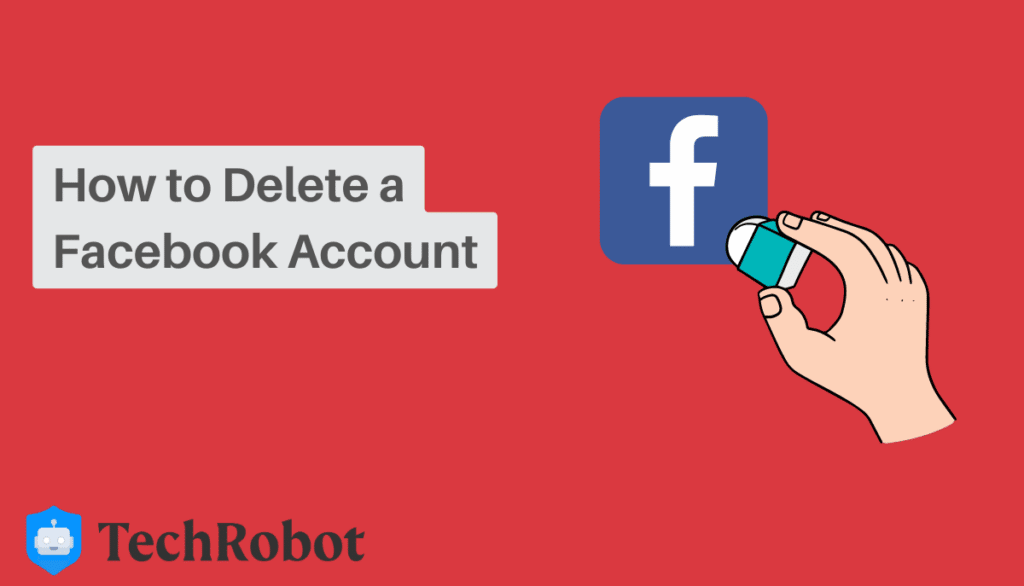
Let’s face it, Facebook has a terrible reputation regarding privacy issues. Although this social media platform has successfully connected the world and made it a global village. However, it has also recorded significant privacy problems. If it’s not exploiting user data, massive security and data breaches are occurring on the platform.
At some point, people just give up and decide to delete their Facebook accounts. Deleting your Facebook account used to be a challenging and cumbersome process. However, this is no longer the case, and you can quickly delete your Facebook account whenever you want these days.
Therefore, in this post, we’ll show you how to delete your Facebook account. We’ll also distinguish this from deactivating your account. Let’s go.
Deleting Facebook vs. Deactivating Facebook – What’s the Difference?
Before we proceed, it’ll be best to distinguish between deleting and deactivating your Facebook account. Yes, both of them restrict your Facebook account, but they have different implications and duration.
Deleting your Facebook account involves permanently deleting your Facebook profile and all your data from the platform and its information on the internet in general. So, you’ll no longer have access to your posts, pictures, videos, and other Facebook content. However, deactivating your account is a temporary step and you can always see your Facebook activity. Things that occur on a deactivated account include:
- You can continue using Facebook Messenger
- Only your Friends can see your name on your Friend Lists
- You can still use Facebook Login for other apps such as Spotify
- Nobody else can see or access your profile
- You cannot use your Facebook account to access Oculus products or your Oculus platform
- All your posts, name, and comments will remain on groups and pages, but only visible to the admins of such groups
Conversely, the following will happen if you delete your Facebook account:
- You can never reactivate the same account; you can only create a new one
- Some information you sent to your friends such as Messages may still be visible to them and will be stored in their inboxes
- Deleting your Facebook account will also delete your Oculus information
- All the materials you uploaded will be wiped off the Facebook platform, and you cannot retrieve it
- You can no longer login to some apps through the Facebook login option
- You cannot use Facebook Messenger
Finally, you can deactivate your Facebook account for as long as you like. But any attempt to log back into the account will reactivate your profile.
How to Delete Your Facebook Account Permanently
Now you know the difference between deleting and deactivating your Facebook account. So, if you still want to delete your Facebook presence, this section explains how to achieve this.
- Log into your Facebook account from your PC or mobile
- Click on your profile picture in the top right section of Facebook
- Choose “Settings and Privacy”
- Now, click on “Settings”
- Look for “Your Facebook Information”
- When you see it, click on it and then choose “Deactivation and Deletion”
- After that, select “Delete Account,” and then choose “Continue to Account Deletion”
- Finally, click “Delete Account,” and follow the prompt to fill in your password
- Click on “Continue” and complete the account deletion process
Notably, Facebook doesn’t delete your account immediately after taking these steps. The social media managers understand that you may have a rethink, so they have a window of 30 days before the account deletion becomes final. Within these 30 days, Facebook will merely suspend your account and make it unavailable on search results.
And even then, it’ll take up to 90 days before Facebook completely and permanently deletes all your information from its platform. However, within this period, other Facebook users will not have access to your data.
How to Delete a Facebook Account Without the Password
The last steps for deleting a Facebook account feature a prompt to input your password. However, in some cases, you may not have the password of the account you want to delete. These scenarios may include the following:
- Deleting the account of a deceased relative
- Deleting a Facebook account you don’t have access to
We’ll show you how to delete a Facebook account without inputting the password in both cases.
Deleting a Deceased Person’s Facebook Account
When someone you know dies, you have two options with their Facebook account. You can either memorialize their account or delete it from Facebook.
Memorializing a Deceased’s Facebook
A memorial account serves as a source of reminder of the deceased’s life and times through the memories they shared on Facebook. Memorializing a dead Facebook user’s account merely freezes the account. So, other people can find it in search results and even make public posts. However, neither you nor any other person can log into the account for anything.
Only a “legacy contact” designated by the deceased before their death can handle a memorialized account upon the deceased’s death. This is how to set a legacy contact if you want someone to have access to your Facebook account when you’re no longer alive:
- Go to “Settings and Privacy”
- Choose “Settings”
- Then click on “Memorialization settings”
- Choose “Your Legacy Contact” and fill in the necessary details
However, to memorialize a Facebook account, you will have to fill out a form. This form will contain the following details:
- Identity of the deceased
- Their death date
- A picture or scan of any document proving the deceased’s death, such as an obituary or death certificate
- Your email address
Similarly, you’ll have to fill out another form to delete a beloved one’s Facebook account. However, this other form will request the following:
- A document as proof of authority to act such as a Power of Attorney or Will,
- Proof of the deceased’s death, including an obituary or death certificate
- Deleting a Facebook Account You Can No Longer Access
Losing your login details such as your email and password is possible. If this happens and you want to leave Facebook, it’ll be best to first delete the account so that your friends will stop interacting with it while believing you are still on Facebook.
However, you must first recover your password and gain access to the account. Notably, it’s best to use a device you’ve previously used to log into your Facebook account. These steps can help you:
- On your Facebook login page, click “Forgot Password”
- Search for the account you wish to recover, using your name, email address, or phone number
- Reset your password by following the prompts you see
After Facebook retrieves your account, it’ll send you a password reset code via email or text on your mobile number
Suppose you cannot get any of these options. Then, you can explore other password recovery alternatives on Facebook. Immediately you regain access to Facebook, you can delete your account through the procedure we already explained above.
How to Deactivate Your Facebook Account
So, you’ve seen the steps for deleting your Facebook account and you don’t want to go further? Well, here are the steps for temporarily deactivating your Facebook profile:
- Log into your Facebook account
- Click on your profile picture in the top right corner of Facebook
- Select “Settings & Privacy”
- Now, click “Settings”
- Choose “Privacy” and click on “Your Facebook Information”
- Next, select “Deactivation and Deletion” on the list you see
- However, this time, you’ll choose “Deactivate Account,” after which you can click “Continue to Account Deactivation”
- Now, follow the next prompts to confirm your actions
You can also come back to Facebook by reactivating your account whenever you want. All you have to do is log back into Facebook or use your Facebook account to log into another platform. So, keeping your Facebook login details on a retrievable platform after deactivating your account is vital so that you don’t lose access to your social media profile.
Final Thoughts!
Facebook is a great social media platform for connecting friends and family around the world. However, if you want to avoid its massive privacy violations and security risks, you can delete your account. Although this was previously challenging, the tips above can help you quickly delete your Facebook account. And if all you want is to deactivate your account temporarily, you can also do that.
Frequently Asked Questions on How to Delete a Facebook Account
Can You Cancel Your Account Deletion?
Leaving social media giants like Facebook is a tough decision. You may start out convinced that you’re done with Facebook only to have a change of heart after deleting your account. Luckily, you can reverse the account deletion process, but only within a tight window.
Since Facebook takes 30 days to fully delete your account, you can reverse the process within this period. So, you can take these steps to reverse your Facebook deletion:
- Log in to your Facebook account within 30 days of starting the deletion process
- Click on “Cancel Deletion”
This simple step will stop the deletion process and allow you to get back onto Facebook.
Can You Delete Your Facebook Account before the 30 Days Window?
No, you cannot delete your Facebook account before the 30 days wait period. Sadly, many guides suggest that you can beat this timeline. Facebook has this period in case you change your mind, and many people do. In addition, Facebook also takes some time to fully delete your data from its platform. So, you cannot bypass these 30 days.