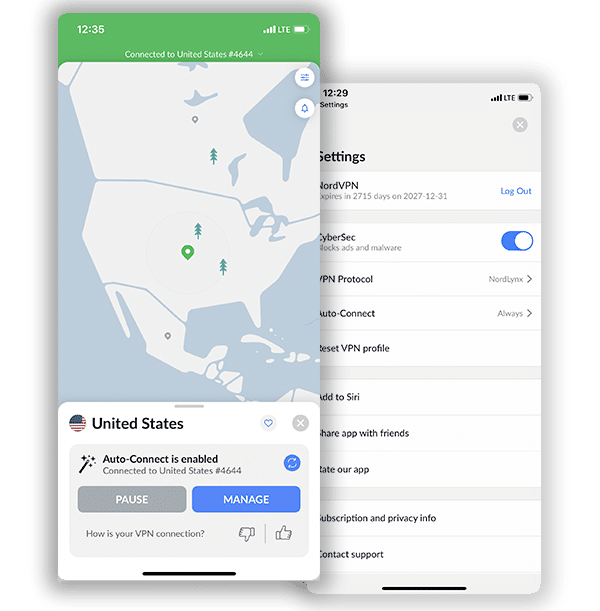How to Set Up and Use NordVPN with qBittorrent (2024 Guide)
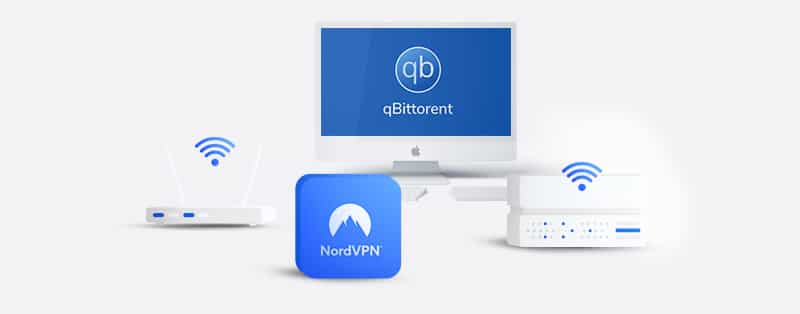
qBittorrent allows you to download files you may not find anywhere else. However, the nature of this Peer-to-Peer file sharing service is that it leaves you vulnerable to everyone on the network. Cybercriminals can take advantage of your compromised security to steal your data. One way to guard against that is through using a VPN.
In this guided review, we show you how to set up and use NordVPN on qBittorrent. We also conduct tests to ascertain whether NordVPN is a good fit for the torrenting site.
How to Set Up NordVPN for qBittorrent
NordVPN is an excellent choice when it comes to making use of a VPN with qBittorrent. Below, you will find a full guide on how to set up a VPN to protect your qBittorrent downloads
1. Sign Up for NordVPN
The first step to using NordVPN on qBittorrent is setting up an account. NordVPN offers 3 plans at the moment. All of those are relatively cheap and affordable. All of its subscriptions come with a 30-day money-back guarantee. This makes sure that if you are unsatisfied with the quality of service, you can request a refund within the 30-day window.
2. Download NordVPN on the Designated Device
NordVPN provides apps for a variety of devices. These include Android, iOS, macOS, and even Linux devices. Even more so, you can make use of 6 devices with one account. Thus, you can split the bill with a couple of buddies and share the account with them.
3. Choose a Server
To do this, you need to log into your account and click on any country you want. If you have no qualms connecting with the country you are resident in, you can connect to a server in that location. However, if you’d rather prefer, you can connect to a server in another country. This is especially if you need to access content meant for that location. Whatever server that you connect to, your traffic will immediately become encrypted.
NordVPN has specialty servers, including ones for P2P file sharing. Ideally, it would help if you used any of those.
How to Configure qBittorrent App for Use
Basically, before you can make use of NordVPN with qBittorrent, you have to configure it. Here, things will get a little technical, so you have to pay close attention.
Step 1: Download
The first step is to download and install the qBittorrent app. You can simply download it from the official qBittorrent website. There are different apps in over 70 languages. You only need to pick the one that you are most comfortable with.
Step 2: Turn on the Anonymous Mode
After downloading and installing the app, the next step will be installing and running the app. When you run the app, you need to then turn on the anonymous mode. The process for that is pretty simple. You navigate to the “tools” section. Then click on “options” and then further on “BitTorrent”. Click on the box labeled “enable anonymous mode”. This immediately makes sure that you are anonymous while making use of the app.
A lot of folks do not often realize how important the anonymous mode is. It basically prevents people you are sharing the network with from viewing your metadata. The anonymous mode actually is optional. However, for an optimum experience, it is advisable that you enable it.
Step 3: Enable the qBittorrent Encryption
Click on “Tools”, then go to “Options”. Afterward, move to “Bittorrent encryption mode”. Then, click on “Allow encryption” to enable this protection.
The qBittorrent encryption is in-built. When you turn it on, you will be able to connect only to peers who have enabled the option. This would mean that you would be able to download from a limited number of peers. Additionally, it could reduce your security. However, in all, this is a great trade-off.
How to Set Up a Proxy on qBittorrent
You may have to set up a proxy if you are not using the NordVPN app. This guide shows you how to set up the SOCKS5 proxy on the qBittorrent app.
1. Open qBittorrent
2. Navigate to the application preferences section. To get there, you can click on Alt + O if you are making use of a keyboard. Alternatively, you can get to the “Tools” icon, click on it and then click on “Options” to get started.
3. A sidebar menu will show up at this point. Click on “Connection”.
4. A “Proxy” Server menu option will pop up. You will find two fields: “Type” and “Host”. For “Type”, key in Socks5. In the Host field, enter any of the following addresses:
amsterdam.nl.socks.nordhold.net
atlanta.us.socks.nordhold.net
dallas.us.socks.nordhold.net
dublin.ie.socks.nordhold.net
ie.socks.nordhold.net
los-angeles.us.socks.nordhold.net
nl.socks.nordhold.net
se.socks.nordhold.net
stockholm.se.socks.nordhold.net
us.socks.nordhold.net
5. Afterward, select 1080 in the “Port” section.
6. Tick the Authentication box. Also, tick the box labeled “Use proxy for peer connections”.
7. In the next section, you will have to input your credentials. Here, you will need to fill in the username and password that you signed up with. If you have forgotten your credentials, you can get to your dashboard to locate them. There is a copy button that you can make use of to copy the credentials and paste them in the space required.
Does NordVPN Work Well for qBittorrent?
We have said a lot about NordVPN’s suitability for qBittorrent. How do you know that this isn’t all hogwash? Well, we conducted a few tests using NordVPN with qBittorrent. We will discuss the steps below and show you our results. This will enable you to carry out your own tests, too, if you so desire.
The first test was to determine if the VPN was truly masking the IP address. We connected to a server in the Netherlands and the IP address changed to that of the Netherlands.
We also conducted a DNS leak test. We did this with the VPN turned off, and with it turned on. The different IP addresses showed that there were no DNS leaks. The result also showed that there were no WebRTC leaks.
Finally, we tested for speed. We connected to one of NordVPN’s specialty servers. Then we ran a speed test to determine how fast it was. The comparison was between the normal speed of our internet before connecting to the server and its speed later on. You must bear in mind that ideally, your internet traffic slows down when you make use of a VPN. However, the best VPNs try to make sure that the difference between the two speeds isn’t much. This was exactly the case for NordVPN. Although there was a slight difference in the speeds, that difference was negligible.
Finally, we ran a check on the torrenting speed. The download speed was quite fast and steady. Add this to the guaranteed protection you get with the VPN, and you will be sure you are getting your money’s worth.
How to Download with qBittorrent App
When you configure your qBittorrent app, you will be able to use it just like the standard Bittorrent client. You must pay particular attention to make sure there are no DNS leaks while you are downloading content.
To download content, you have to search for it. The search functionality is not as straightforward in qBittorrent as it is on other torrenting platforms.
To get started, you need to navigate to the “View” Option. Then further click on “Search Engine”. This will unlock the search tab. Switch to that.
You would need to download a Plugin. Just follow the prompts to download and install one.
Type in a search tab on the field you’d see above the dashboard.
After this, you can either decide to hit the search button immediately or to filter the result using some of the filter options provided. The latter option will further narrow down the options that you have.
Whichever you choose, the results will be available, shortly afterward.
Why Do I Need to Use NordVPN on qBittorrent?
qBittorrent makes use of the Bittorrent protocol to allow you to access restricted files. In a vast majority of cases, these files might be protected by piracy laws. Hence, ordinarily, you would not be able to access them.
However, a VPN will protect you in this case. A VPN changes your IP address. It gives you another that is virtual, provided by the VPN. This latter IP address is usually encrypted, preventing anyone from knowing your true location. Also, this makes sure that no one can spy on you. Copyright owners will not be able to tell that you are using the VPN to access their content.
It isn’t every VPN that is ideal for torrenting. Some promise to be, but in truth are unreliable. To have the best experience, you need a provider that is fast and has reliable servers that are compatible with P2P file sharing. NordVPN is one such VPN provider.
Frequently Asked Questions on Setting Up and Using NordVPN with qBittorrent
Is it safe to use NordVPN with qBittorrent?
Yes, it is safe to use NordVPN with qBittorrent. NordVPN has different security and privacy features that make your activities on qBittorrent safe. It is impossible for bad actors to get past its 256-bit encryption. In addition, it has an array of secure VPN protocols, including a proprietary NordLynx that ensures your VPN tunnel is safe. Furthermore, leak protection prevents anyone from tracking you when you download torrent files on qBittorrent.
Does NordVPN allow torrenting with qBittorrent?
Yes, NordVPN permits users to download or upload torrent files with qBittorrent. The top VPN service provider is very vocal about its support for P2P activities, such as torrenting. As a result, it has dedicated P2P servers you can use for torrenting with qBittorrent. So, you have nothing to worry about when it comes to torrenting with NordVPN on qBittorrent.
Is it legal to use NordVPN with qBittorrent?
Yes, it is perfectly lawful to use NordVPN with qBittorrent in most cases. In a few cases, it can depend on your place of residence. Some countries restrict VPN usage or ban them outrightly. In addition, torrenting is another activity that is sometimes frowned upon by some countries.
So, it is important that you understand the laws of where you currently reside and make sure to know the laws of the country you’re going to if you plan on traveling. Also, note that doing anything with a VPN that breaks the law, such as sharing copyrighted material without requesting permission from the owner, is a punishable offense.
Can I use NordVPN with only qBittorrent on my device?
Yes, you can use NordVPN with only qBittorrent using split tunneling. NordVPN offers split tunneling in its application. This feature allows you to decide which applications on your device you want to run through the VPN tunnel or those you don’t want to. So, if you choose to use only qBittorrent with NordVPN, all you have to do is go to the split tunneling settings and select qBittorrent.
Conclusion
Setting up and using NordVPN for qBittorrent is relatively straightforward. To further strengthen your security, you may want to enable the kill switch which automatically shuts you off the internet if your VPN connection drops. You can also enable Port Forwarding to improve your download speed. In all, you are in for a satisfying experience with NordVPN.