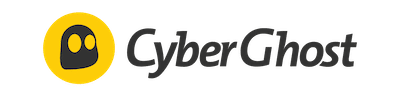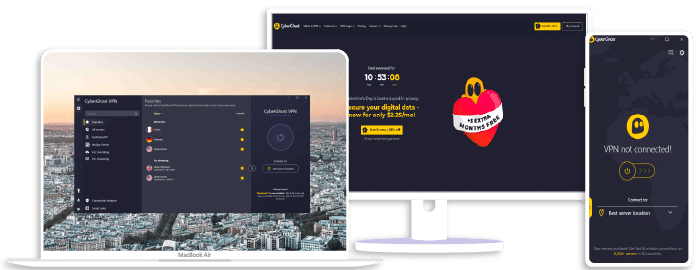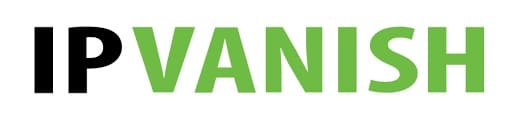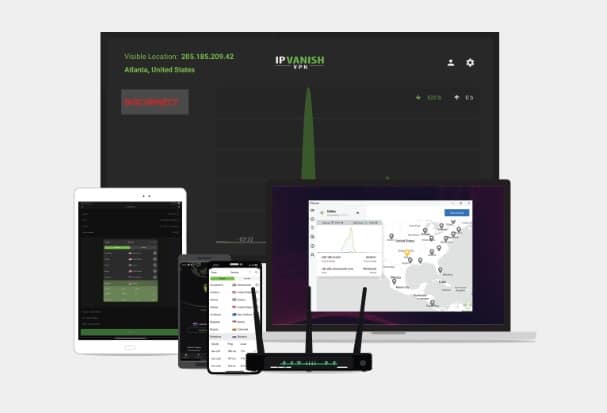How to Use a VPN on an Android TV Box
If you’re looking to unlock the full potential of your Android TV box, you’re going to need to learn how to use a VPN with it. A VPN, or Virtual Private Network, serves as your digital cloak. It sweeps your online activities under an invisible web, shielding your data from prying eyes and concealing your location. Why is this crucial, you might ask? I’ll tell you.
Let’s say you’re trying to add international flavor to your nightly TV picks. Normally, geo-restrictions stand as mighty barriers, limiting your viewing options. But, when you mask your IP address with a VPN like ExpressVPN, NordVPN, or SurfShark, you’re no longer restricted by your physical location. Suddenly, a world of entertainment is at your fingertips, literally, on your Android TV box. By the time we’re done, you’ll not only be an expert in circumventing these restrictions, but you’ll also navigate the internet worry-free from snoops and cyber-attacks.
You might be thinking, “Hang on, this sounds complicated.” I assure you, it’s not. I’m going to walk you through the entire process step by step. Whether you’re an advanced techie or a newcomer, I’ve got you covered. So, hang tight, as we dive into the effortless world of pairing your Android TV box with a powerhouse VPN.
NordVPN
Overall score: 9.6
- Incredibly fast servers
- Great security features
- Verified no-logs policy
- Unblocks streaming platforms
30-Day Money-Back Guarantee!
ExpressVPN
Overall score: 9.8
- Super-fast servers
- AES 256-bit encryption
- Supports private protocol, Lightway
- Money-back guarantee
30-Day Money-Back Guarantee!
Surfshark
Overall score: 9.5
- Allows unlimited simultaneous connections
- Integrates Stealth mode
- Multihop feature available
- 3,000+ servers
30-Day Money-Back Guarantee!
CyberGhost
Overall score: 8.8
- 45-day money-back guarantee
- 7,000+ reliable servers
- Strict no-log policy
- Tough security features
30-Day Money-Back Guarantee!
IPVanish
Overall score: 9.4
- Speedy servers
- AES 256-bit encryption
- Offers a 7-day free trial
- Unblocks restricted platforms with ease
30-Day Money-Back Guarantee!
Understanding the Importance of a VPN for Android TV Box
I’ve found in my journey as a tech enthusiast, the significance of using a VPN on your Android TV Box cannot be overlooked. A VPN (Virtual Private Network) gives you the liberty to browse your favorite streaming services without restrictions, shields your online sessions from unsolicited attention, and truly enables you to make the most of your device. Exploring top choices such as ExpressVPN, NordVPN, and Surfshark, I’ve discovered distinct advantages with each.
Getting behind a VPN allows you to defeat content restrictions. Services such as Netflix and Amazon Prime Video offer varied catalogs depending on your geographical location. This is where a VPN swings in. It masks your IP address, deceiving streaming services to think you’re accessing from a different country, unlocking a trove of content not available locally.
Furthermore, security and privacy are at a pinnacle. We often overlook the TV Box while deploying security measures on our laptops or smartphones. Truth is, your Android TV Box is just as vulnerable to cyberthreats. Top-tier providers like ExpressVPN, NordVPN, and Surfshark ensure robust encryption, warding off potential data breaches.
Imagine streaming without buffering or throttling! ISPs are notorious for selectively slowing down your internet bandwidth based on your activities (video streaming, torrenting). Fortunately, a VPN provides an effective shield, hindering ISPs from prying into your online tasks, enabling smooth, brazen streaming.
To summarize, here’s what a VPN brings to your Android TV Box:
- Unrestricted Content Access: Transcending geographic blocks to enjoy a variety of programs worldwide.
- Enhanced Security: Bolstering your protection against potential threats and data breaches.
- ISP Throttling Prevention: Ensuring a seamless streaming experience without bandwidth hindrances.
In a nutshell, if you’re using an Android TV Box without a VPN, you’re really just scratching the surface. So, in my experience, using leading VPNs such as ExpressVPN, NordVPN, or Surfshark can help unlock the full potential of your Android TV Box. I’ll delve further into how to use a VPN on your Android TV Box in the upcoming section.
Step-by-Step Guide on Using a VPN on Your Android TV Box
To get started with using a VPN on your Android TV box, the first step will be selecting the right VPN service. Among the most recommended are ExpressVPN, NordVPN, and Surfshark. These VPN services are recognized for their superior privacy practices, wide array of servers, and overall reliability.
The second step is downloading the VPN app. Here’s how to do it:
- Navigate to the Google Play Store from your Android TV box interface.
- Use the search feature to find your VPN service. Whether it’s ExpressVPN, NordVPN, or Surfshark, they all have apps available on the Play Store.
- Install the app on your Android TV box just like you would on any other Android device.
Now, we’ll focus on setting up the VPN:
- Upon opening the VPN app, you’ll be prompted to log in. Use your account credentials to do so.
- Once logged in, you’ll typically see a simple interface where you can select a server. Certain services, like ExpressVPN, offer a ‘Smart Location’ feature – this automatically chooses the best server based on your location for optimal performance.
- After you’ve selected a server, click ‘Connect’ and you’ll be protected by your VPN.
Lastly, you’ll want to test your VPN connection. You can do this by visiting an IP-check website or using an IP-check app from the Google Play Store. If the website or app shows you’re connected from the location your VPN server is in, you’ve set everything up correctly.
I should note, certain regions might have restrictions that prevent you from downloading the VPN app directly from the Play Store. If you face this problem, you can manually install the VPN by sideloading it.
Above all, remember that using a VPN on your Android TV box isn’t just about gaining access to geo-restricted content; it’s also about ensuring your online activities remain private.
Final Thoughts on Leveraging VPNs for Android TV Box Security
Securing your Android TV box with a VPN is more than just a smart choice. It’s a necessary step in protecting your privacy. During my experience as a tech blogger, I’ve experimented with a variety of VPNs on my Android TV box, and I’m here to share my insights.
ExpressVPN stands out as an excellent choice. It’s quick to set up and offers impressive speed, ensuring that your streaming experience remains seamless. There’s an Android app available, making it easy to install on your TV box.
However, you should also consider NordVPN. It’s well-regarded in the industry for its strong encryption and privacy policy. Plus, the fact that it allows you to connect up to six devices simultaneously is a godsend for large households.
Last but not least, don’t overlook Surfshark. Despite being a relative newcomer, it delivers a robust performance. With access to a wide range of global servers and unlimited simultaneous connections, it’s a great option for those wanting maximum flexibility.
Here’s a table comparing them:
| ExpressVPN | NordVPN | Surfshark | |
|---|---|---|---|
| Easy Setup | Yes | Yes | Yes |
| Fast Speed | Yes | Yes | Yes |
| Privacy Policy | Yes | Yes | Yes |
| Android app | Yes | Yes | Yes |
| Multiple connections | No | Yes | Yes |
In conclusion, using a VPN with your Android TV box is essential to keep your activities private and secure. It’s ultimately up to you to decide which VPN meets your needs the best. Just make sure you utilize one, as the last thing you’d want is to expose your private information for all to see.