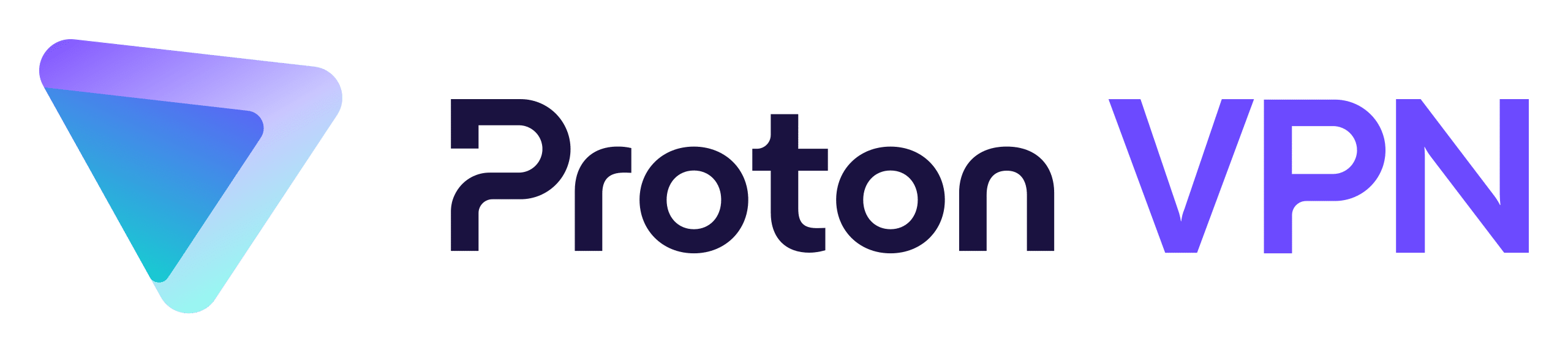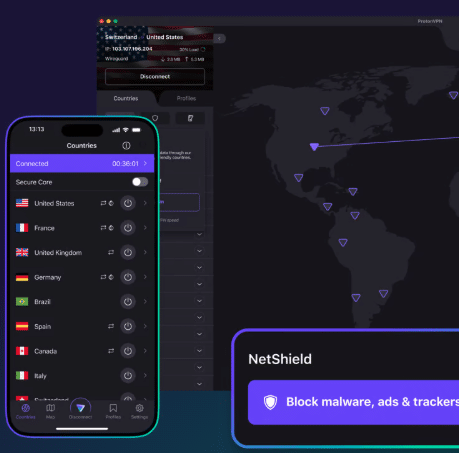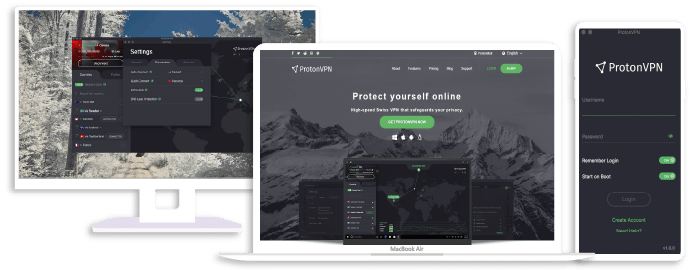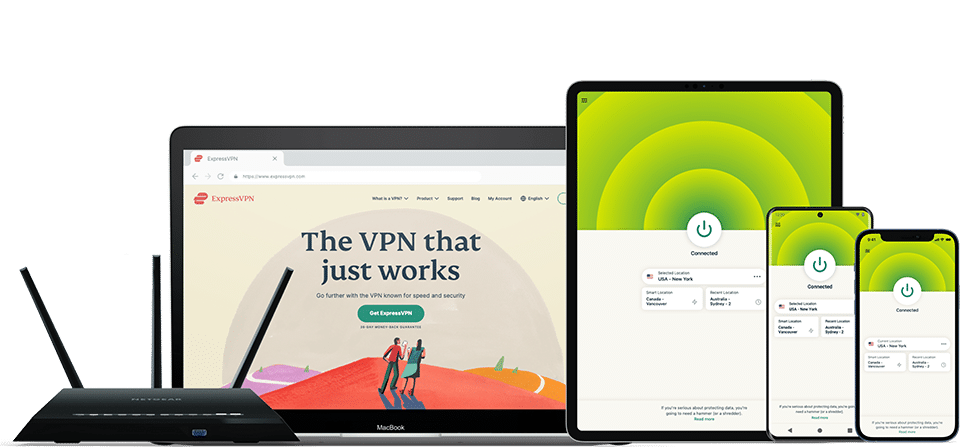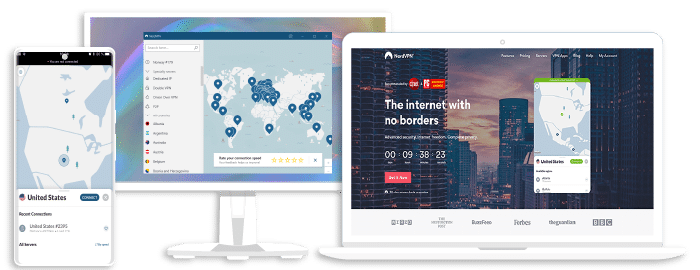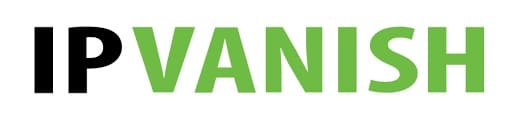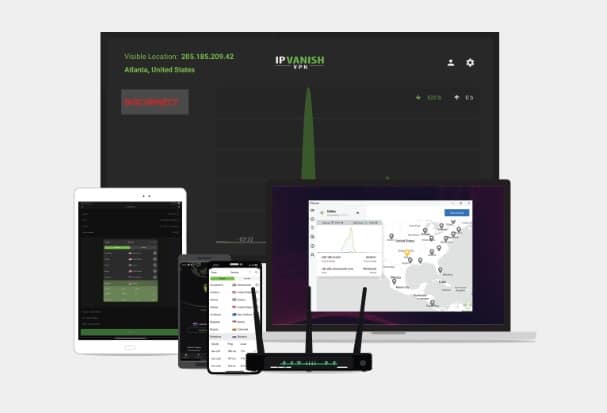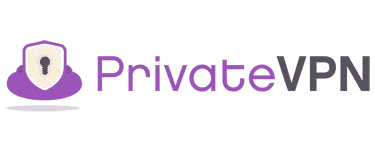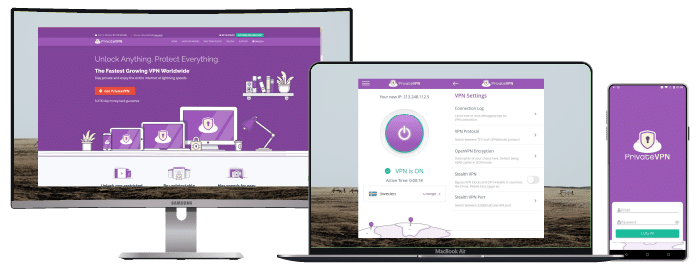Best Free VPN for PlayStation 5
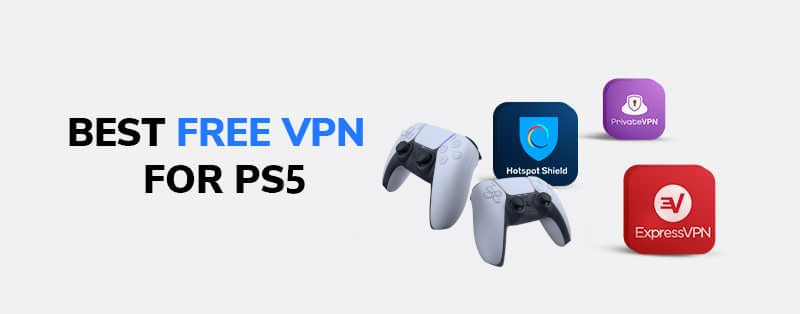
The PlayStation 5 (PS5) is one of the more popular home video game consoles that needs connecting up to a display device, such as a television or monitor, and an internet connection for downloads, updates, and everything else that you can think of. Users can play games online with other people or alone with these devices.
When connected to the internet, your data might be jeopardized when gaming, downloading, or even chatting with other players, so keeping your online connection safe and secure should be at the top of your list. Using a Virtual Private Network (VPN) is very important in safeguarding and ensuring your protection and privacy, but a VPN can also make it possible to play the latest games, even if they are unavailable in the user’s region. Enjoying fast speeds is another benefit of using a VPN for PlayStation 5.
In this article, we will look at the top free VPNs for keeping your PlayStation 5 secure and private.
Best offer: $2.99/month (Save 64%)
30-Day Money-Back Guarantee
Best Free VPN for PlayStation 5
Enjoying privacy and protection via using free VPN services can be hazardous. People choose free VPNs for many reasons, including not having to incur any expenses. If you must use a free VPN, then ProtonVPN is your best shot.
Proton VPN
Overall score: 9.4
- 15,800+ servers in 125+ countries
- Free version available
- Strong security features
- Reliable no-logs policy
- Allows Perfect Forward Secrecy
30-Day Money-Back Guarantee
ProtonVPN’s free package provides excellent speeds and unlimited bandwidth, allowing you to play as much as you want. ProtonVPN is likewise a very reliable and secure VPN service. To protect your private information, the service has a rigorous no-logs policy. Gaming on public servers is secure thanks to its impressive features like 256-bit encryption, leak prevention, and a kill button. In contrast, the free plan only gives you access to 17 servers in three regions. Regrettably, none of them could unblock streaming services such as Netflix.
Best offer: $2.99/month (Save 64%)
30-Day Money-Back Guarantee
Cheapest Risk-Free VPN for PlayStation 5
Undoubtedly, the prospect of a free VPN is enticing. In reality, the actual cost of utilizing this service is the loss of privacy, the vulnerability of your device to cyberattacks, or the limited server counts and bad connections that come with it. The best risk-risk VPNs offer military-grade encryption, a no-log policy, etc. These VPNs also offer mouth-watering discounts to users. Some of these VPNs include:
ExpressVPN
Overall score: 9.8
- 3,000+ servers across 105 countries
- Works with streaming platforms
- AES 256-bit encryption
- Supports private protocol, Lightway
- Money-back guarantee
30-day money-back guarantee
When considering using a VPN for your PS 5, your first choice should be ExpressVPN. ExpressVPN does not compromise its security in any way while having limitless bandwidth on over 3,000 speed-optimized servers in 160 countries. ExpressVPN is reasonably priced if you sign up for their one-year subscription. This plan costs $6.67 per month on average. All subscribers will get a three-month free trial period. A 30-day money-back guarantee is available to all subscribers. As a result, you can try ExpressVPN risk-free and get a refund if it isn’t a good fit for you.
Exclusive offer for Techrobot readers: $3.49/month (Save 73% + 4 Months FREE)
30-day money-back guarantee
NordVPN
Overall score: 9.6
- 8,700+ servers available in 129 countries
- Connect up to 10 devices simultaneously
- Great security features
- Verified no-logs policy
- Unblocks streaming platforms
30-day money-back guarantee
When it comes to gaming, NordVPN is one of the quickest VPNs. It has a large network of over 5,000 servers spread over 60 countries and remarkable unblocking capabilities.
NordVPN provides various cheap options so that users don’t have to pay a lot of money to have a secure VPN connection. You can now receive a 60 percent discount if you sign up for the two-year plan. You’ll pay an average of $3.29 every month. If you are dissatisfied with the service, you may request a refund within 30 days of purchasing the plan.
Best offer: $2.99/month (Save 74% + 3 months FREE!)
30-day money-back guarantee
IPVanish
Overall score: 9.1
- Speedy servers
- AES 256-bit encryption
- Offers a 7-day free trial on mobile
- Unblocks restricted platforms with ease
Users of IPVanish may pick from over 1,900 servers in over 60 locations. Whichever option you choose, you can anticipate very fast speeds and limitless bandwidth. Installing this VPN on a DD-WRT or Tomato router is simple and takes less than an hour. IPVanish, like other reputable VPNs, provides low-cost subscriptions and discounts. Its yearlong package, for example, costs roughly $3.99 per month on average.
Best offer: $1.88/month (Save 83% + Ransomware & Malware Protection)
PrivateVPN
Overall score: 8.9
- Advanced configuration settings
- Unblocks restricted platforms
- Compatible with most device types
- Supports the OpenVPN, L2TP and IPSec protocols
Although PrivateVPN has 200 servers in 63 countries, it compensates by providing some of the fastest speeds available. You will also be able to access platforms like HBO Max, Hulu, and Peacock from anywhere in the globe with this VPN’s amazing unblocking capabilities. It includes installation instructions for a variety of routers. It enables users to encrypt up to ten devices simultaneously when away from home. Additionally, you get to pay an average of $2/month for the two-year plan.
Best offer: $2.00/month (Save 85% + 24 months free)
How to Set Up a VPN on PS5
VPNs aren’t available on the PlayStation Store. Thus, you can’t download one and turn it on like you can on Windows. However, it hasn’t fully eliminated the possibility. There are several ways to do so. These are:
1. Use a Smart DNS feature
This feature is not available from every VPN provider, but those that do enable you to start streaming in minutes. Here’s how to utilize the PS5’s Smart DNS feature:
- To begin, go to the network settings tab on your PlayStation and click View Connection Status. Make a note of your IP address when it appears.
- Log onto your VPN’s website on your computer and seek a Smart DNS option in the control panel.
- You’ll almost certainly notice an option labeled “Activate IP address.” Put your PS5’s IP address in this box. Two numbers will be supplied to you. They are the main DNS and secondary DNS. Note them.
- Select your connection in the PS5 network options. Click “Advanced settings.” Then click “DNS Settings.” Enter the main and secondary DNS numbers you noted.
2. Install a VPN on your home router
If you set up a VPN on your router, any device connected to your network will be instantly protected. Since a router only counts as one device, you may successfully circumvent connection restrictions. It’s more difficult than just downloading an app since various router manufacturers have control panels and eccentricities. Most major VPN providers will give step-by-step instructions for setting up their service on DD-WRT, OpenWrt, and Tomato routers. Contact customer service if you’re experiencing problems.
3. Share a VPN connection from your PC
If you have a PC or laptop, you can log in to the VPN and connect your PlayStation via an Ethernet connection. On Windows and MacOS, follow these steps to share your VPN connection:
Windows
- Go to Control Panel on your system. Click “Network and Sharing Center.”
- Find and click “Change adapter settings.”
- Right-click your active connection. Select “Properties.”
- Go to the Sharing tab and enable the “Allow other network users to connect through this computer’s internet connection” option.
- Select OK. Set up a new network connection on your PlayStation by going to Network settings and selecting Use a LAN Cable, Easy on the following page, and declining to use a proxy server.
MacOS
- Go to the menu and locate “System Preferences.” Go to Sharing and then Internet Sharing.
- Choose “WiFi” from the dropdown option under “Share your connection.”
- In the “To computers using” menu, choose Ethernet.
- Double-check that Internet Sharing is turned on.
- Select Set Up Internet Connection from the Network settings menu on your PS5. Click “Use a LAN Cable,” “Easy,” and “Do Not Use a Proxy Server.”
Conclusion
ProtonVPN, the free VPN described above, is considered superior to many others on the market. Regardless, it is best to use risk-free VPNs if you’re a true gamer. This is because they unlock geo-restricted information quicker, more securely, and more effectively. They also provide limitless bandwidth and are quite dependable. Since they offer discounts and a risk-free money-back guarantee, you may still use these high-quality VPNs for free.
Join the TechRobot Newsletter
Actionable tips on online security, the best VPNs, unblocking guides, and special offers — straight to your inbox.