How to Kick People Off Your WiFi
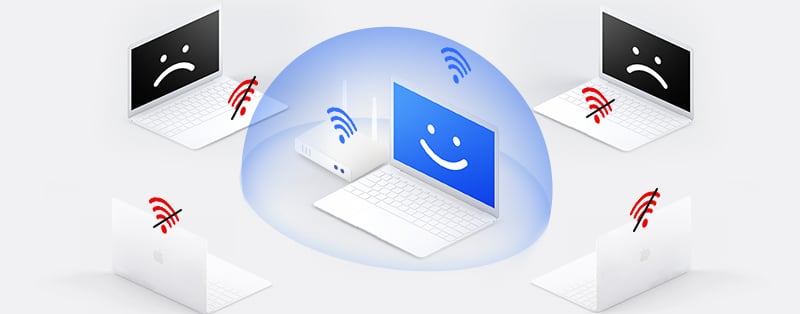
It’s normal to expect that your WiFi network will provide fast, reliable connections all the time, whether at home or work. However, there are those annoying moments where it seems you’ve run out of bandwidth because there are many people connected to your router, or you have an uninvited guest that’s stealing your internet, causing you to spend more on bills.
It’s also possible for hackers to infiltrate your WiFi network and steal from you. Whatever the case may be, it’s reasonable to want to kick people off your WiFi network when it’s not working for you as you’d like it to.
There are several ways to control access to your WiFi. This article will discuss the best ways to kick people off your WiFi network. So let’s dive right in.
Reasons Why You May Want To Kick People off Your WiFi Network
There are various reasons why you may want to disconnect some devices from your WiFi. Some of these include:
Sluggish Internet and Bandwidth
With many devices connected to your router, it is very common to experience slow internet speeds. This is because these devices are consuming chunks of your data at the same time, and your router may not offer high speeds to handle the traffic. Disconnecting unwanted devices is a way to boost your WiFi speed.
Hackers Have Hacked Your Internet Network
If your WiFi is not protected by a firewall or password, hackers may easily access your network and leech off of your internet. In worse cases, they may even steal files saved on your devices. So when you notice suspicious connections, it’s a good idea to kick them off your network.
High Bandwidth Consumption
You may have noticed that your data consumption is higher than it should be at the end of the month. This is usually caused by a high number of WiFi connections.
You may also have other reasons that aren’t listed, but kicking people off your WiFi network is an effective way to take charge of your internet, and we’ll look at ways you can do that shortly.
Different Ways To Kick People Off Your WiFi Network
The first thing you need to do before trying to kick people off your network is to see if there’s any unauthorized connection. To do this, you can either log into your router to see the devices connected or check the WiFi settings on your mobile device.
Once you see what devices are connected, you can decide which you want to leave on your network or not. If you notice your neighbor or any suspicious device you don’t recognize, you can try any of these methods to kick people off your network:
Set or Change Your WiFi Password
Changing your password is the easiest and most basic way to get rid of unauthorized users on your WiFi connection. If your WiFi had no password protection earlier, then you would have to set one. A new password restricts access to your WiFi network to only those that know what the password is.
First, you need to navigate your routers’ admin panel or your phone’s WiFi settings and set new passwords. However, a new password means that it will disconnect all devices you previously connected to the WiFi, so you’ll have to go through the process of reconnecting them all. But, in our opinion, it’s worth it.
Change Your WiFi Name
Occasionally, we connect our friends’ devices to our WiFi ourselves because we don’t want to share the passwords. However, the next time they are around the range of your WiFi or mobile hotspot, their device will automatically connect. You may not want that, especially if you only wanted to grant temporary access.
Simply changing the name of your WiFi network can make all the difference in such scenarios because the name and password have to match for a device to connect successfully. So, those devices would be automatically kicked out of your network unless you let them reconnect.
Block Devices On Your Router
This method requires you to block MAC addresses on your router if you discover a suspicious device connected to your WiFi or you want to kick a specific person out. You’ll need to login into your router’s admin page and manage the connections. Once a MAC is blocked, the router kicks off the device on your WiFi network, and your router won’t allow it to connect again.
Set a Limited Number of Device Connections
Most routers or mobile devices allow you to control the number of devices connected to your network. So, suppose you notice your bandwidth is being consumed more than it usually should, or your internet is slower, you can kick off some devices you don’t want on your network by only allowing a specific number of connections at once.
How To Secure Your WiFi Network
Ensuring that your WiFi has adequate security is very important in providing that only authorized devices can use your internet and eliminating the risks of a security breach. Some ways you could secure your WiFi network includes:
Use a Complicated Password
This is a very easy method to make your WiFi network more secure, but many people don’t take it seriously. It’s common to find out that someone’s WiFi password is just a simple series of numbers such as 123456789 or something easy to guess like their pet’s name.
People prefer simple passwords because they are effortless to remember, but unfortunately, they are easy to guess. On the other hand, complicated passwords can be hard to remember, but that’s a good thing in this case because it means that anyone trying to access your WiFi network will also have a hard time guessing your password.
Make your WiFi network more secure by using a string of random characters as your password. Strong WiFi passwords are ideally 12 characters long and made of alphanumeric characters and symbols as well.
Use a Strong WiFi Encryption
These days, the average hacker can easily crack weak WiFi encryption to intercept your data traffic. This would allow the hacker to monitor and interfere with your online activities. So, you should configure your WiFi encryption setting to the most secure option available.
Three types of WiFi encryption are frequently used to secure data transmission between the user’s device and the router. These types of encryption are Wired Equivalent Privacy (WEP), WiFi Protected Access (WPA), and WiFi Protected Access 2 (WPA 2).
Of the three, WPA2 is the most secure option. However, an enhanced version of this system is WPA2 AES. It uses AES cipher to protect your data transmissions, and hackers can’t crack it.
Constantly Update Your Router Firmware
Most routers come with the latest router firmware right out of the box. However, you should always be on the lookout for monthly updates on the router manufacturer’s website and install them.
One primary reason you should keep your firmware up to date is virus attacks. These attacks usually happen when hackers find a vulnerability in your security that they could exploit. Unfortunately, manufacturers may not always discover these possible weaknesses on time, so the hackers may have quite some time to cause severe damage.
Even when the router manufacturers discover the issue, it takes a while to release a security patch. So, you should check for these firmware updates before there’s a virus attack.
Enable a Firewall
If you haven’t turned on your router’s firewall, you’re exposed to malicious websites, ad tracking, malware, and other online risks. You can check your router’s settings for an option to enable a firewall or visit the Customer Support pages on the router manufacturer’s website. This hardware firewall is similar to the software versions but is just as effective.
WiFi routers are equipped with a system called NAT, or Network Address Translation. This means that all the computers on your network are given unique addresses that only the router knows. NAT makes it impossible for outsiders to identify the actual addresses of devices on your network. It also blocks unwanted traffic from reaching your devices.
Use a VPN
A Virtual Private Network (VPN) is a very effective tool for protecting your WiFi connection. VPNs are a popular choice for those looking to improve their online privacy and protect their WiFi network from intruders.
One of the most common ways hackers interfere with your WiFi network is through man-in-the-middle attacks. These attacks allow them to steal information from any device connected to your network or even infect your devices with viruses or malware. However, a VPN protects your personal and public WiFi network.
Related: Best VPNs for Remote Workers & Freelancers to Work from Anywhere
A VPN also encrypts your data traffic and routes it through secure VPN servers. In the process, it also changes your IP address and location. This means that your data can’t be intercepted, and your identity stays protected. VPNs are excellent because even if your router’s security is compromised, it still protects you.
There are many VPN options available, but the best is ExpressVPN. It uses military-grade encryption and has outstanding security features. In addition, it has several subscription plans, and you can try the service risk-free, thanks to its 30-day money-back guarantee.
Conclusion
As we’ve pointed out, there are different methods you can use to kick people off your network if you wanted to. Kicking people off your WiFi network helps reduce congestion, data consumption, and it improves your security. We also pointed out a few ways you can protect your WiFi from unauthorized users and hackers. So, you can use your WiFi network comfortably, with your mind at ease.