How To Set Up and Use ExpressVPN With qBittorrent (2025 Guide)
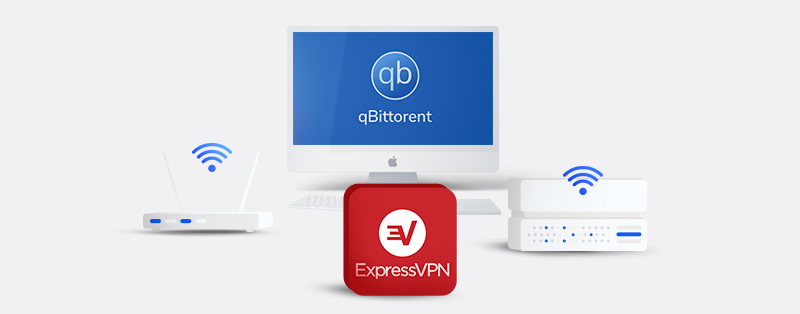
ExpressVPN is an exceptional premium VPN service provider that supports torrenting on all its servers. It is a brilliant choice for anyone actively involved in any P2P activity, especially downloading torrents. qBittorrent is a simple, lightweight open-source torrent client that is available to download on several operating systems. Using ExpressVPN on qBittorrent has several benefits. This article will take you through the process of setting up and using ExpressVPN with qBittorrent.
Setting Up ExpressVPN on qBittorrent
Downloading torrents comes with its risks, especially if you’re not under the protection of a VPN. Setting up ExpressVPN on qBittorrent is easy and requires no technical expertise. First, we will take a look at setting up ExpressVPN, then how to integrate it with qBittorrent. Let’s jump to the configuration process.
Setting Up ExpressVPN
1. First, you need to have an ExpressVPN subscription account before using it on qBittorrent.
Head over to the ExpressVPN website to buy a subscription plan. Once you’re on the site, click on the “Get ExpressVPN” bar, and your browser will direct you to another page to select a subscription plan. While ExpressVPN might seem expensive, its extended plans offer an opportunity to get a discounted rate. Besides, it is better to get a VPN that gives you value for your money than a free one that puts you at risk.
2. On the next page, select a subscription plan, input your email address, choose a preferred payment method, and check out. Make sure you note your credentials (username and password) because you will need them later when you need to login into the application.
3. Once you complete the registration, the next step is to download the ExpressVPN application on the device you want to use qBittorrent. You should have no problems here because ExpressVPN has custom applications for mainstream operating systems and instructional guides for manual installation on others.
4. Next, install the ExpressVPN application and launch it. Accept any permission ExpressVPN needs to function and sign in with your username and password.
5. Once you have access to the server list, select a server and ensure the connection is successful. ExpressVPN’s “Smart Location” feature helps you connect to the best server available based on location and load.
6. You need to set a few settings to prevent accidental IP/DNS/WebRTC leaks. They include activating a Kill Switch, enabling DNS/IPv6 leak protection, and using the Split Tunneling feature.
7. ExpressVPN calls its Kill Switch feature Network Lock. To activate it, select the hamburger menu on the ExpressVPN application and click on “Options” or “Preferences,” depending on your operating system. Go to the “General” tab, navigate to the “Network Lock” section and tick the box beside “Stop all internet traffic if the VPN disconnects unexpectedly.” You can also tick the box beside “Allow access to devices on the local network (such as printers or file servers).”
8. IPv6/DNS/WebRTC leak protection is usually turned on by default, but you can never be too sure. To configure leak protection, go to the “Advanced” tab under the “Preferences” or “Options” menu. Tick the box beside “Prevent IPv6 address detection while connected” and “Only use ExpressVPN DNS servers while connected.”
9. Split Tunneling is vital if you intend to use ExpressVPN only on qBittorrent or a few applications. Note that you need to disconnect your VPN before you alter the split-tunneling settings. Under the “General” tab, tick the box beside “Manage connection on a per-app basis” and click on the “Settings” button below it. Next, a mini window with three options will open. You can select any of the options depending on your preference. For example, if you want to use ExpressVPN on qBitTorrent alone, select the “Only allow selected apps to use the VPN” option, add the qBittorrent app, and click the “OK” button.
Now that you have set up ExpressVPN, the next thing to do is download and install qBittorrent and configure it to work with ExpressVPN.
Configuring qBittorrent for ExpressVPN
Follow the instructions below to configure qBittorrent to work with ExpressVPN.
1. Head over to the qBitTorrent website and click on “Download” in the top navigation menu. Check for your operating system and download the required application.
2. Once the installation is complete, launch the qBittorrent application.
3. Next, you need to turn on anonymous mode. Anonymous mode stops anyone from seeing your metadata. This gives you the provided anonymity that you need. On your qBittorrent application, head over to “Tools” at the top of the window, then select “options.” Click “BitTorrent” and tick the box beside “enable anonymous mode.” For macOS, just click “Preferences” and follow the instructions above (start from “BitTorrent”). This setting is optional, but we recommend you use it so you can have an extra security layer.
4. The next thing to do is to activate qBittorrent’s built-in encryption option. This built-in feature ensures that you avoid connecting to peers that are not encryption-capable. However, using this option can reduce the number of peers available and ultimately affect your download speed or stop downloads completely.
5. What you can do to prevent or reduce the impact of the peer connection problem in step 4 above is to permit encryption for maximum peer availability. In order to do that, on your qBitTorrent application, head over to “Tools” and click on “Options.” On the new window, click on “Bittorrent,” then tick on the box beside “Allow encryption” under the “Privacy” section. For macOS, just click “Preferences” and follow the instructions above (start from “BitTorrent”).
6. To ensure you maximize your peer connection, you can change the global maximum number of connections and the maximum number of connections per torrent. We suggest you change it to 1250 and 250, respectively. To change it, go to “Tools” and click on “Options.” On the new window, select “Connections,” you should see “Global maximum number of connections” and “Maximum number of connections per torrent” under the “Connections Limits” section. Input the numbers above in their respective fields, and that’s it. For macOS, just click “Preferences” and follow the instructions above (start from “Connections”).
7. The next step is to confirm that in addition to the privacy settings on qBittorrent, the ExpressVPN application also protects your privacy. You can check on ExpressVPN’s website to verify that your IP address is different from the previous one. You can also check for DNS/WebRTC leaks on the same page.
Why Should You Use ExpressVPN on qBittorrent?
Here are some reasons you should consider using ExpressVPN on qBittorrent:
1. Support for Torrenting via qBittorrent
All of ExpressVPN’s over 3000 servers support any P2P file-sharing activity. This means that you can choose any server without having to worry whether it supports torrenting or not. ExpressVPN is one of the best VPNs you can use for torrenting. Using it can increase your download speed if your ISP throttles your speed.
There are also no bandwidth limits; you can enjoy unlimited torrenting with fast connection speed. The only issue is that ExpressVPN’s applications do not support port forwarding, which results in slow upload speeds. However, if you have a router that runs ExpressVPN router firmware, you can set up port forwarding.
2. All-Round Security with ExpressVPN
ExpressVPN uses secure VPN protocols like OpenVPN and the popular AES-256 encryption cipher to keep your data safe. AES-256 has no record of infiltration; no one has been able to break it. While torrent clients like qBittorrent have options to enable encryption, they do not encrypt the files as a VPN does. The best thing to do is to use the torrent client’s encryption option combined with a VPN service. Other additional security features in ExpressVPN include a Kill Switch, DNS/IPv6/WebRTC leak protection, Split Tunneling, perfect forward secrecy, and Onion over VPN.
3. Privacy
ExpressVPN is a privacy-friendly VPN service. Apart from having its headquarters in the privacy-friendly British Virgin Islands, it does not keep any logs of your connection activities. You will be delighted to know that two different auditing companies (PwC and Cure53) have audited ExpressVPN in the past and verified that your data is safe with it. In terms of privacy, there are very few VPN services that can stand close to ExpressVPN.
4. Reliable Customer Support
When using a VPN service, you want to be sure that whenever you encounter an issue, there is always a service point you can get help from. ExpressVPN has different points like that, including a 24/7 support system. You can reach out to live chat agents at any time of the day as they respond almost immediately. Its support center also has various resources like FAQs, troubleshooting guides, and installation guides.
Frequently Asked Questions on Using ExpressVPN with qBittorrent
Here are some frequently asked questions.
No, it isn’t safe. qBitTorrent is a good program, but it suffers the same security issues as most other BitTorrent clients. It doesn’t hide your IP address in the peer lists, and therefore there are concerns that your IP address can get easily leaked to enforcement agencies through peer lists.
With a VPN, your network will be encrypted, your IP address changed, and you will be safe from online threats. It’ll also give you optimum privacy and anonymity while downloading files from qBittorrent.
If your computer is connected to a VPN, but qBittorrent does not seem to be working, there are two possibilities. Either your VPN is not properly set up, or qBittorrent (the torrent client) is not properly set up. There are two things you can do. You can try switching on port forwarding and IP binding in the VPN configuration. Also, check the VPN server you’re using. You can switch to another server in your preferred location.
ExpressVPN is one of the best VPNs in the industry. It uses the AES 256 bit encryption to ensure your network is secured. It also has protocols like OpenVPN, IPSec, IKEV2, and others. There are also features like a kill-switch, malware protector, and others to add an extra layer of protection. Whether you’re using qBittorrent with public wifi or a private network, ExpressVPN will protect you from all forms of cyberattacks.
Related: Best VPNs for Remote Workers & Freelancers to Work from Anywhere
It also has a strict zero-log policy to ensure your privacy and anonymity. You can download files safely when you use ExpressVPN.
Yes, you can use a free VPN, but it is not recommended for qBittorrent. The main point of using a VPN is to ensure your online safety. Free VPNs don’t have the best security features. Your online security can still get compromised when using a free VPN. Moreover, some free VPNs spread malware, and sell the personal information of their users to unknown third parties.
Conclusion: qBittorrent & ExpressVPN
Copyright enforcers, the government, and other entities are now monitoring several torrent sites. To keep your privacy intact and protect your data, it is only right that you use a credible premium VPN service. ExpressVPN is one such, and its support for P2P file-sharing activities allows you to stay safe while torrenting. We hope that this guide helps you set up and use ExpressVPN with qBittorrent.
Join the TechRobot Newsletter
Actionable tips on online security, the best VPNs, unblocking guides, and special offers — straight to your inbox.

