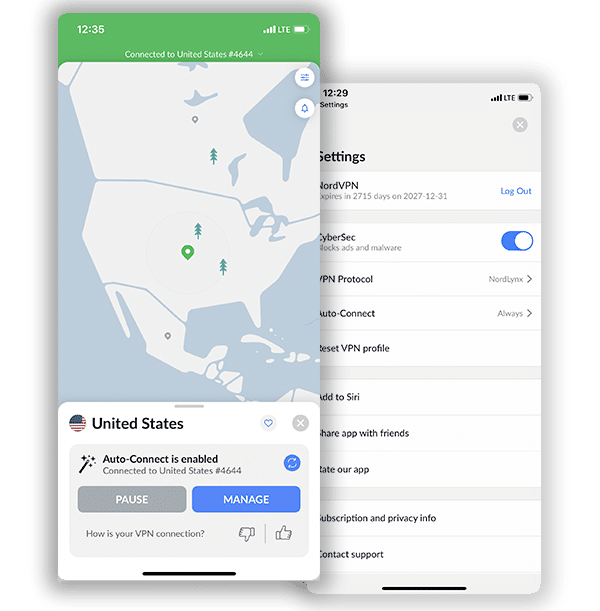How to Set Up and Use NordVPN on Nvidia Shield (Updated 2024)

Nvidia Shield is an Android TV-based media console for streaming local and international content. It can stream games and even comes with a controller. Since it has access to the internet, it is only proper to connect to a secure connection. Using NordVPN on Nvidia Shield TV ensures that communications go through a secure tunnel no matter the network it connects to (whether public or private). This article guides Nvidia Shield users on how to set up and use NordVPN.
Setting Up NordVPN on Nvidia Shield
There are different ways you can set up and use NordVPN on Nvidia Shield TV. Here is an exhaustive list:
1. Setting it up through the NordVPN application on Google Play Store. This method is simple and requires downloading NordVPN from the PlayStore on your Nvidia Shield TV.
2. Setting it up manually. This method involves using OpenVPN configurations on OpenVPN Connect.
3. Setting it up through a PC. This will require sideloading the NordVPN application.
4. Setting it up through a router. This involves either manually configuring a router or buying a pre-configured NordVPN router.
It doesn’t matter if you have the technical expertise or not; this article will guide you through all these methods. All you have to do is follow the instructions accurately. Now let’s take a look at how to set up NordVPN on Nvidia Shield.
Setting Up NordVPN Through the Application on Play Store
Since Nvidia Shield TV is Android-Based, the Google Play Store application comes pre-loaded on it. Let’s look at the steps involved.
1. Switch on your Nvidia Shield and navigate to Google Play Store.
2. Look for NordVPN’s application and download it.
3. Open the application once you have installed it. Now click the “Log In” tab on the main page. You cannot log in if you don’t have a NordVPN subscription. Move to step 6 if you are already a NordVPN subscriber.
4. Click on the “Sign Up” tab. A QR code will appear. Scan it with your smart device. You should see a NordAccount page display on your browser. Select “create an account” and fill in the required details until you get to the “Services” page.
5. Choose NordVPN (plus other services if you’re interested in adding them) and select a subscription package that suits your needs.
6. On your Nvidia Shield TV, log in with your NordVPN credentials. There will be instructions on your screen on finishing the log-in procedure.
7. Next, select the “Connect now” tab to have NordVPN recommend and connect to the best server available for you. You can also go to the “All Countries” section to select any server from the list of countries there. Once you choose a server for the first time, some messages will pop up. They are nothing to worry about as they are default permission request messages. Accept them as your Nvidia Shield TV needs them to allow NordVPN to operate.
8. The “Specialty servers” section consists of special servers like Dedicated IP, Double VPN, Obfuscated, P2P, Onion over VPN.
9. You can also change settings in the “Settings” section. Things you can change include DNS configuration, CyberSec, auto-connect settings, local network discovery, and VPN protocols. You can also manage your subscription, choose applications you can trust, and look at your activity log.
Setting Up NordVPN Manually With OpenVPN Connect
If you cannot use the NordVPN App on Google Play Store for some reason, there is another way you can connect to a NordVPN server with OpenVPN Connect. Let’s take a look at the process involved:
1. If you already have a NordVPN subscription, move on to step 2. If you don’t have one, go to NordVPN’s website and purchase a subscription plan.
2. On your Nvidia Shield TV, open your browser and go to this page to download the OpenVPN configuration file(s) of the server(s) you intend to use or let NordVPN select a server for you.
3. Next, go to the Google Play Store application on your Nvidia Shield TV, download the OpenVPN Connect application, and install it.
4. Open the application and import the OpenVPN configurations you downloaded in step 2 above.
5. Next, you need to input your NordVPN service credentials. Then click the “Connect” button. You can get your service credentials in your Nord Account dashboard.
Setting Up NordVPN Via a Computer
This method comes in handy if you cannot access the Google Play Store on your Nvidia Shield TV to download the NordVPN application. You will need to sideload the application with the aid of ADB (Android Debug Bridge) and a computer. Let’s look at how to do that.
1. Download NordVPN’s APK file from here to your computer.
2. Open your browser and navigate to this site to download a ZIP file that contains Android SDK Platform Tools.
3. Extract the contents of the file to a location you can easily access.
4. Move NordVPV’s APK file you downloaded in step 1 above to the same folder.
5. On your Nvidia Shield TV, go to Settings>About, then click on “Build” until you see a notification that developer mode is active.
6. Go back to “Settings” and select “Developer Options.”
7. Enable “USB Debugging” so your Shield TV can communicate with Android SDK.
8. Connect your computer to your Shield TV with a USB cable in file transfer mode.
9. On your computer, go to the folder in step 3 and right-click. Click on “Open command window here.” On macOS and Linux computers, open a Terminal window and navigate to the folder.
10. On Windows, input “adb devices” to confirm your Shield TV is connected. On macOS and Linux, input “./adb devices” to confirm. You’ll see an entry if your Shield TV is connected.
11. On Windows, input “adb install NordVPN.apk” to install the NordVPN application in the folder to your Shield TV. On macOS and Linux, input “./adb install NordVPN.apk” to achieve the same thing. Note that you must input the exact name of the APK file, or else it won’t work. A “success” message will display if it works.
12. Now go to your Shield TV and open the NordVPN application.
13. Log in, connect to a server, and let NordVPN do its magic.
Just to reiterate, you need a NordVPN subscription before any of this can work.
Setting Up a Connection Through a Physical Router
There are two ways you can set up NordVPN on your Nvidia Shield TV through a router. You can either buy a pre-configured router or manually configure a router NordVPN supports. The pre-configured router option is the best option for people who can afford it and don’t want to go through manual configurations. NordVPN, together with FlashRouters, makes pre-configured routers available to its users on this site.
You can follow the setup process below if you already have a router or cannot afford to buy the pre-configured ones. The only issue you might encounter is compatibility. Your router needs to be compatible with OpenVPN Client before NordVPN can work on it. You can inspect the user manual or reach out to NordVPN’s support team for help to confirm compatibility.
1. Get a NordVPN subscription package if you don’t already have one.
2. Download the OpenVPN configuration file(s) of the server(s) you want to use or let NordVPN suggest one for you.
3. Go to your router’s control panel by inputting its IP address in a browser window. You can try 192.168.1.1 or 192.168.0.1 if you don’t know it or get help.
4. Log in with your admin credentials. The default usually is “admin” for both the username and password. You can check the user manual or contact the retailer for help if that doesn’t work.
5. The next configuration steps will depend on the router’s firmware. There are different types of stock router firmware. You can also load custom firmware on your router, but it’s better to leave that to the experts as there is the possibility of wrecking your router if you do it wrong. Check NordVPN’s support page for more information on setting it up on the model of your router.
6. In any case, you need to upload the OpenVPN configuration files and enter your NordVPN service credentials.
7. Once you have an active VPN connection, connect your Nvidia Shield TV to your router via Wi-Fi or a LAN cable.
Advantages of Using NordVPN on Nvidia Shield TV
Here are the pros of using NordVPN on Nvidia Shield TV:
1. Network Protection
Setting up NordVPN on Nvidia Shield TV protects your network from intrusion by unwanted elements. When you use a router, all devices that connect to the router, including your Shield TV, communicate on a secure connection. This leaves no chance for data exposure.
2. Unrestricted Access
NordVPN’s fleet of servers in 59 countries allows its users unrestricted access to local and international content. Using this VPN service provider on Nvidia Shield TV turns your TV into a global hub for movies, shows, games, etc.
Frequently Asked Questions on How to Set Up and Use NordVPN on Nvidia Shield
Why Use NordVPN for Nvidia Shield
NordVPN enhances your privacy and security by hiding your actual IP address and location. It uses a robust encryption protocol to ensure layered privacy when streaming or playing games with Nvidia Shield. In addition, the server offers one of the fastest speeds on a VPN and is ideal for streaming and gaming as it allows you to stream or download HD content without experiencing bandwidth limitations.
You also should use NordVPN because of its extensive server network; with servers in over 59 countries, you have the luxury of choosing any server location of your choice. In addition, it has Android TV support that works well with the Shield’s remote-control interface.
Should I use a free VPN for Nvidia Shield?
There are many free VPN apps available on the Google Play Store, some of which offer apps for Android TV. However, a free VPN might not be the best idea, especially when it concerns Nvidia Shield.
Free VPNs often make money by harvesting your data and selling it to third-party advertisers, which runs counter to the privacy that a good VPN should provide. We recommend that you stick to a premium VPN like NordVPN, which is the best for your Nvidia Shield TV for the best experience.
A completely free VPN almost always lacks essential features. For example, they are slow, have limited server location choices, and aren’t very good at unblocking geo-blocked content.
What should I do if my VPN isn’t working with Nvidia Shield?
Various problems could arise when setting up NordVPN on Nvidia Shield. One of them is that it still shows your actual location even after setting up NordVPN. In this case, we recommend reinstalling and setting it up again, as this often solves the problem.
There could still be issues even after a successful connection. For example, several users have noticed bad quality streaming and have to reconnect constantly. The most practical method to resolve this is to contact NordVPN customer support.
Conclusion
NordVPN remains a top-notch VPN service provider. This is the reason we deem it fit to protect your Nvidia Shield TV. In this article, the methods of installing NordVPN are adequate for anyone looking for accurate guides to set it up on Nvidia Shield TV.