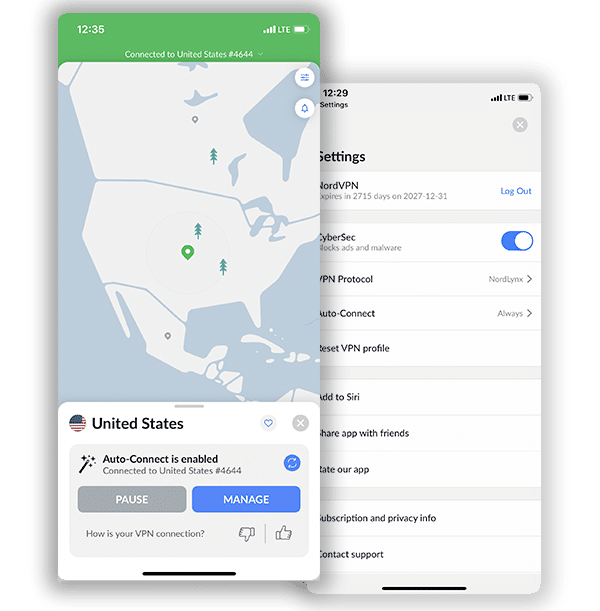How to Set Up NordVPN on LG TV in 2025 (Quick & Easy Guide)

Smart devices like LG TV cannot accommodate the services of VPN directly. This is because LG TV operates under an operating system called webOS. Even though you won’t get the luxury of a direct installation on your LG TV, your device can still get connected to the internet via a VPN service.
There are three basic ways to set up NordVPN on LG TV.
1. Via a PC. This is the easiest method. It’s very straightforward, and you can get it done in a few minutes.
2. Through a SmartDNS proxy. This is more complex and won’t be as quick as the first installation method.
3. Through a Router. Not to scare you off, but if you’ve not used a router before, you might want to skip this because it’s quite techy.
Ultimately, this guide aims to help you see the variety of ways by which you can set up NordVPN on LG TV. Also, you’ll get bonus tips on every other detail.
Setting Up a Connection via Your PC
The most direct way to connect LG TV to NordVPN is through your PC. This setup is straightforward and easy to navigate. You can either connect your LG Smart TV to your PC via a wireless connection or an Ethernet cable.
To use a wireless connection, follow these steps:
- On your Windows PC, open: Settings > Network & Internet > Mobile Hotspot
- Toggle to turn on your Mobile Hotspot
- Then, open: Settings > Network and Internet > Change adapter options.
- Look for ‘NordVPN Tap Adapter’, right-click on it and select Properties
- Under the sharing tab, find “Allow other network users to connect through this computer’s internet connection” and press ‘OK’.
- On your LG TV, connect to the WiFi connection you have just created on your PC, and you are good to go.
Here’s a similar model on how to share a NordVPN connection with your LG TV via Ethernet cable:
Before you start, ensure that your PC is not connected to NordVPN yet.
- Click the network icon in the menu tray and navigate through the Network and Sharing Center > Open Network and Sharing Center.
- Click Change adapter options.
- Select TAP-NordVPN Windows > Properties.
- Click Sharing and enable Allow other network users to connect through this computer’s Internet connection
- Select the title that corresponds to the Ethernet connection port name and click OK.
- Connect your LG Smart TV to your Windows PC using an Ethernet Cable. You can then connect to NordVPN via the app.
This has proven to be an effective method to use NordVPN on a VPN-incompatible device like LG TV. It’s also swift and cost-effective as long as you have a Windows PC already.
Setting Up a Connection Through SmartDNS Proxy
This is an alternative way to install NordVPN on your LG TV. A SmartDNS does a decent job giving you full access to HBO, Hulu, Netflix, BBC, and other geo-restricted platforms.
A SmartDNS proxy can help you bypass these censors on your LG TV without hassle. However, it is vital to consider the fact that SmartDNS proxies do not offer any form of encryption to your Smart TV. On the other hand, a VPN secures your connection. Combining the two will give you a synergistic effect of access and security. You can get that done by following the steps highlighted below:
Part 1 – Create a Domain Name
- Get a personal DDNS hostname from dynu.com.
- Create an account to register on the site (dynu.com).
- Verify your email to activate your account.
- Under Control Panel, click DDNS Services.
- Click the +Add button to add a DDNS service.
- Create a domain name or input if you have one already.
- Click +Add.
- Select Enable IPV4 Address, then Save. Your hostname will appear at the top. Your DDNS hostname is finally set up and ready to be used.
- Make a NordVPN subscription.
- Sign in to your account and navigate to DNS Settings, under the Dashboard.
- Click Dynamic DNS Registration.
- Enter your hostname (you might have to add “dynu.com” at the end) and click Save Hostname. A notification will appear, showing you that your hostname has been updated
- Wait for 10-15 minutes for NordVPN to detect the change in IP address.
- Whitelist your IP on your NordVPN profile. Be sure to whitelist IPv4 IP address, not IPv6, because NordVPN doesn’t support IPv6 at the moment.
- Turn on your LG TV and navigate the Menu button > Settings on your remote.
- Scroll through and select Network. Then click Network Connection.
- Ensure that your TV is connected to a LAN or wireless network.
- Press Start Connection and select your network connection.
- Scroll through to DNS Mode and select Manual Tab. Then enter 103.86.99.103 (and 103.86.96.103 if allowed to enter second).
- Click OK.
Your LG Smart TV can now stream endlessly via NordVPN.
Setting Up a Connection through a Physical Router
A physical router presents an effective but more technical approach to setting up NordVPN on your LG TV. It is more thrifty, though, because you get to protect and tunnel all your devices via the Virtual Private Network.
This section guides you through the setup on the two types of routers available: the pre-configured and the router that needs to be configured.
Setting Up NordVPN on a Pre-Configured Router
Pre-configured routers are engineered to be compatible with the use of VPNs. NordVPN partners with some router companies to make these routers. Thus, these routers help users bypass the ups and downs of configuring a router to allow the use of a VPN service.
Going for a VPN router saves you a lot of stress. You’ll still have to subscribe to a regular NordVPN plan, though. Finally, as you’d expect, these “stress-free” routers are more expensive than the regular ones.
Setting Up NordVPN on an Unconfigured Router
If you’re a tech guru, you don’t mind having to configure your router, or you already have an unconfigured router, this is your cue.
For NordVPN to work on a regular router, compatibility is of utmost importance. The router has to support OpenVPN because NordVPN uses it. Most importantly, the router should support OpenVPN as a Client rather than a Server so that you’ll be able to connect to a NordVPN server.
To set NordVPN up on your regular router, there are three basic steps to follow:
- Log in to your router
- Configure the router
- Run a test
The configuration settings are as follows. Note that you shouldn’t alter any option that isn’t highlighted in this guide.
- Download OpenVPN Configuration Files directly from NordVPN.
- Input 192.168.1.1 or 192.168.0.1. in your browser to launch router settings.
- Click Services > VPN.
- Activate Start OpenVPN Client.
You can now proceed to edit the OpenVPN Configuration Panel.
Input the Following OpenVPN Client Custom Settings
- Server IP: Input the Server IP or the Name of the OpenVPN Configuration File (.ovpn file). Click Show Available Protocols > Server > download the UDP or TCP configuration file.
- Port Address: 1194 (for UDP) or 443 (for TCP).
- Tunnel Device: Click the TUN option.
- Tunnel Protocol: UDP or TCP
- Encryption Cipher: AES-256-CBC
- Hash Algorithm: SHA-512
- Username and Password: Input your NordVPN login details.
- Advanced Options: Enabled
- L2O Compression: Disable
- NAT: Enable
- Firewall Protection: Enable
- Tunnel MTU setting: 1500
- UDP Fragment: 1450
- Tunnel UDP MSS-Fix: Enable
- nsCertType verification: Tick the box
Why Should You Use NordVPN For Your LG TV?
Amongst the numerous VPN options in the cyber market, NordVPN is a top-tier provider. This section reviews the benefits you stand to enjoy by using NordVPN with your LG Smart TV, regardless of your mode of connection.
1. The Best Security Features in the Business
NordVPN is a model for some other VPNs out there. It has a fantastic set of security and privacy features that amazingly complement each other. Apart from using military-grade “AES-256” encryption, NordVPN offers a DoubleVPN feature that tunnels your encrypted data via two servers, making it twice as secure.
They also give you their word not to keep track of your online activity— No-Log policy. Finally, NordVPN secures point-to-point connections with its OpenVPN feature. It allows for split tunneling. This is a process by which you could route some traffic through the VPN and others through your regular internet provider. It also has a kill switch that trips your internet connection off when you lose connection with the VPN.
2. Bypassing Geo-restrictions on Streaming Services
Platforms like YouTube, Netflix, BBC iPlayer, Amazon Prime Video, and Spotify are restricted to specific regions, but NordVPN gives you access to all those streaming services regardless of your location. It achieves that feat through its presence around the world, with over 5,400 servers across 59 countries. NordVPN also integrates a SmartPlay feature into all their apps to give you the most amazing streaming experience you could ask for.
3. No More Ads
Pop-ups interrupt streams. In your defense, NordVPN has a CyberSec feature targeted at getting rid of ads, malware, and phishing attempts before they even come up on your screen. That feature also prevents invasion by opportunistic hackers.
Frequently Asked Questions on How to Set Up NordVPN on LG TV in 2025
Here are some frequently asked questions on VPNs for LG Smart TV.
There are multiple reasons why you should use a VPN for LG TV. For starters, with a VPN, you can unblock geo-restricted contents on your LG Smart TV. With the geo-restrictions lifted and the censorship bypassed, you can browse and stream content from anywhere in the world. You can unblock and watch Netflix USA, BBC iPlayer, Hulu, and more. Additionally, a VPN ensures your online safety when streaming. Your network will be encrypted and unseen to prying eyes or cyber attackers. You’ll be free from government surveillance and have all the anonymity and privacy you need.
NordVPN is great for LG TV. It has a solid reputation for bypassing geo-restrictions on platforms like Netflix, BBC iPlayer, and others. The VPN provider has thousands of servers, so you can connect to your preferred one and stream conveniently. In terms of security, NordVPN uses military-grade encryption and has essential protocols like OpenVPN, IPSec, and others. Moreover, it has a strict no-logs policy, as the provider neither stores nor shares your data with any party. Its server speed is also fast, and it barely ever interferes with your internet connection, making it great for streaming.
Unfortunately, you can’t install a VPN directly on your TV. But there is a workaround. However, you can still connect your LG TV to the VPN service. You can install a VPN on the network router and connect your LG TV to your home Wifi. You can also turn your LG TV into a smart hub by downloading the NordVPN app on your mobile device, and sharing your VPN connection with other devices in your home, just like you would share Wifi.
No, NordVPN doesn’t offer a free trial, but it has a 30-day money-back guarantee. You can test the VPN services on your LG TV and request a refund if you’re not satisfied.
In Conclusion
NordVPN has stood the test of time and has proven to be a standout premium VPN. From its server speed and content unblocking to encryption details and advanced features, this VPN walls into any user’s device with its head high. Using NordVPN on your LG TV doesn’t just unblock streaming content; it secures all connected devices, and this review just goes to show how to get it done.
Join the TechRobot Newsletter
Actionable tips on online security, the best VPNs, unblocking guides, and special offers — straight to your inbox.