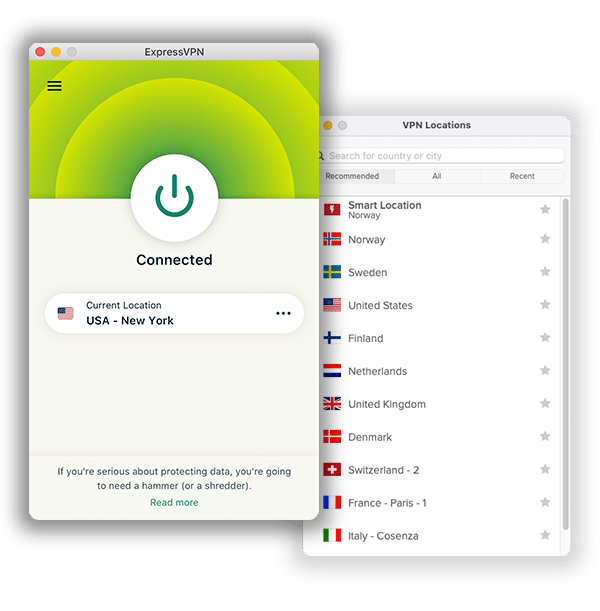How to Set Up and Use ExpressVPN on Asus Router in 2024

VPNs have become more prominent in the last decade; there are several VPN service providers now more than ever. ExpressVPN is one of the most famous and is an industry champion when it comes to VPNs. Premium services, advanced features, and exemplary support are just some of the benefits of using this VPN service provider.
Asus is also one of the best commercial producers of network hardware, including routers. Using ExpressVPN in combination with Asus routers just opens up a world of possibilities. This is especially as regards having more than five simultaneous connections per user account. With this combination, you can connect as many devices as your router approves. This article will take you through the steps you need to get ExpressVPN running on Asus routers.
Setting Up ExpressVPN on Asus Router
Using ExpressVPN on any router requires the router to be compatible with ExpressVPN’s firmware. Apart from that, it also has to support OpenVPN as a client. You can either check the user manual or reach out to the retailer to ascertain it supports OpenVPN. As long as your router meets these two conditions, you can set up and use ExpressVPN on it.
Here are some of the Asus router models ExpressVPN supports: RT-AC56(U/R/S), RT-AC68U, RT-AC87U, RT-AC66U, RT-AC5300, RT-AC3200, RT-AC3100, RT-AC1750, RT-AC88U, RT-AC66R, and RT-AC55U. It also supports both Asus stock firmware and AsusWRT-Merlin. Since there are different manual configurations for Asus stock firmware and AsusWRT-Merlin, let’s take a look at the step-by-step process for each of them.
Setting Up ExpressVPN on Asus Stock Firmware
Stock firmware simply means that the firmware is the original/default firmware designed by the manufactures for a device. In this case, Asus stock firmware means it is the official firmware for all Asus routers. To use ExpressVPN with this firmware, follow the following steps:
1. Head over to ExpressVPN’s setup page. You will need to sign in with your username and password to get access to the page. If you don’t already have an ExpressVPN account, click on “Get ExpressVPN” to purchase a subscription plan and create an account. Once you have access, click on “Set Up Other Devices,” then select “Manual Configuration.”
2. Under “Manual Configuration,” click the “OpenVPN” tab. You should then see your credentials (make sure to copy them somewhere because you’ll need them later or leave the browser window open until you need them) and a list of locations. Clicking on any of those locations shows you a list of OpenVPN configuration files of servers you can download. Select the server(s) you intend to use and download the .ovpn file(s).
3. In another browser tab or window, type in router.asus.com to gain access to your router’s control panel. If that does not work, you will need to type your router’s IP address instead. ExpressVPN’s support center provides a guide if you do not know how to find the IP address.
4. Once you gain access, sign in with your router’s credentials. The default is usually admin for both password and username if you have not changed them before. You can check out the user manual or reach out to Asus support if that doesn’t work.
5. You should see a new user interface once you sign in. On the sidebar to the left, select the VPN tab under “Advanced Settings.” Afterward, at the top, select the “VPN Client” tab.
6. At the bottom of the page, click on the “Add profile” button. A window should pop up. Click the “OpenVPN” tab and fill empty spaces next to these labels with the following:
Description: Anything to describe your VPN connection
Username: Your ExpressVPN manual configuration username in step 2
Password: Your ExpressVPN manual configuration password in step 2
Import .ovpn file: Upload the OpenVPN configuration file you downloaded earlier (it should show “Complete” as confirmation you have successfully uploaded the file)
7. Leave the box beside “Import the CA file or edit the .ovpn file manually” empty and select the “OK” button.
8. Under “VPN Server List,” you should see a new entry. Under the “Connection” section, click on “Activate” to start the VPN connection. As confirmation, you will see a blue tick under “Connection Status.” You can also check your IP address to confirm that the connection is active.
If at any point you want to change the server you’re using, you will need to download the .ovpn file of the server you intend to use and upload it. Diligently following these steps enables you to use ExpressVPN on Asus routers.
Setting Up ExpressVPN on AsusWRT-Merlin Firmware
AsusWRT-Merlin is an enhanced third-party version of the Asus stock firmware that gives you more control over your router. Configuring it is similar to the same process involved in configuring the stock firmware with the exception and addition of a few steps.
1. Repeat steps 1-5 in configuring ExpressVPN on the Asus stock firmware.
2. Select the “Choose File” or “Browse” button and upload the .ovpn file you downloaded earlier. Once the upload finishes, you should see most fields fill up automatically. Make sure to put in your ExpressVPN manual configuration password and username in their respective fields.
3. Move to the “Advanced Settings” section and set “Accept DNS Configuration” to either “Strict” or “Exclusive.” Set it to Strict if you plan to use ExpressVPN on every device connected to the router. Set it to Exclusive if you plan to use it on specific devices.
4. Under the “Custom Configuration” box, copy and paste the following configurations:
fast-io
remote-random
pull
tls-client
verify-x509-name Server name-prefix
ns-cert-type server
route-method exe
route-delay 2
tun-mtu 1500
fragment 1300
mssfix 1200
keysize 256
sndbuf 524288
rcvbuf 524288
5. Select “Apply” once you finish inputting the above. You should see either a blue tick or a green “ON” button on the “Service state” field, which confirms the connection is active. If you’re not sure if it’s working, you can always check your IP address.
Just like the stock firmware, if you need to switch to another server, just download its OpenVPN configuration file. Afterward, upload it, input your ExpressVPN credentials, and activate the connection.
Why Should You Use ExpressVPN on Asus Routers?
When you use a world-class VPN service provider like ExpressVPN on a top-notch router manufacturer like Asus, you are likely to enjoy certain benefits. Some of these benefits include the following:
1. Security
ExpressVPN is the number one VPN service provider in the world; security-wise, it’s solid on all fronts. Masking your IP address and location makes it difficult for ISPs or malicious entities to trace your device. It uses advanced encryption to secure data in transit, preventing anyone from having unrestricted access to your data. It also uses perfect forward secrecy, ensuring encryption keys do not remain the same for every session.
Security features like Tor over VPN, Split Tunneling, a Kill Switch, and DNS/IPv6/WebRTC leak prevention are available to more devices beyond the concurrent connection limit when you use ExpressVPN on a router. As long as your devices connect to your router, ExpressVPN adequately protects them.
2. Privacy
ExpressVPN has a strict No-Log Policy that it obeys. It does not store your personal browsing history, only necessary credentials to give you unrestricted access to your account. ExpressVPN’s TrustedServer technology ensures servers store your data on volatile memory; once there’s a reboot, servers wipe all data on them.
Its British Virgin Islands headquarters and a cryptocurrency payment option further enhances its dedication to maintaining your privacy. With regular internal and external audits, ExpressVPN remains a top VPN service with a transparent privacy policy.
3. Access to Geo-Restricted Platforms and Censored Content
Several people want access to different streaming sites without geo-restriction technology preventing them from watching their favorite shows. ExpressVPN is the solution to this problem as it has servers in 94 countries globally. Using it with Asus routers makes the dream of having access to a global entertainment catalog a reality.
Due to internet censorship issues, residents in countries with heavy restrictions like China, North Korea, Russia, and Iran do not have the freedom to navigate through the internet as they please. ExpressVPN helps residents in the battle for internet freedom. It has obfuscated servers that hide the fact that you’re using a VPN, so ISPs cannot restrict access.
4. Customer Support
ExpressVPN offers several support points if you have any troubles using its software on Asus routers. You have FAQs, 24/7 live chat, setup guides, a support center, and video tutorials. All these work together to ensure you have a pleasurable experience. Even when you don’t, there is always a solution to bring you back to having one.
Frequently Asked Questions About How To Set Up and Use ExpressVPN on ASUS Router
What are the drawbacks of VPN routers?
VPN routers have a couple of limitations. For example, VPN routers require manual configuration that is more complicated and tricker than the simple process of installing a VPN app, and errors in the process can brick your router. So, for inexperienced users, setting up a VPN on their routers may require professional help.
Additionally, using a VPN on your router only protects your home or work traffic. This means that you won’t have the same level of encryption when you connect to the internet outside your home or office. However, if every device you own has VPN software installed, they will be protected regardless of the network you use.
Another limitation with VPN routers is that you can’t change your location with just one click. Instead, you’ll have to download a configuration file for each server you like. Also, all devices on your router’s network will be locked to the same location.
What is VPN passthrough on an ASUS router?
VPN passthrough may sound a tad complicated to many users, but it isn’t. VPN passthrough is just another name for split tunneling. This feature allows you to choose what websites can bypass the VPN, which can help you optimize your VPN speed. In addition, you can set up VPN passthrough for websites and platforms that don’t handle sensitive information, since they won’t require VPN encryption.
VPN passthrough also comes in handy for accessing foreign and local services. So, for example, if you were visiting the UK and wanted to watch TV from back home, but also enjoy HBO, you could connect to a US server and then add the HBO website to the list of exempted websites.
Can I connect multiple devices simultaneously with my ExpressVPN account?
Yes, you can. After you create an account and subscribe to ExpressVPN, you can have up to five devices connected to the service at the same time. This means that apart from your ASUS router, you can protect other devices you use. This is helpful, especially for mobile devices that you carry with you on the go.
Conclusion
ExpressVPN’s cross-platform compatibility extends to Asus routers. It is simply a tale of exceptional software in tandem with contemporary hardware to push beyond the limit. You can now have more than five devices without having to worry about the simultaneous connection restriction. Following this guide will certainly help you set up ExpressVPN on Asus routers. Adequate support is always available if you encounter any problems.