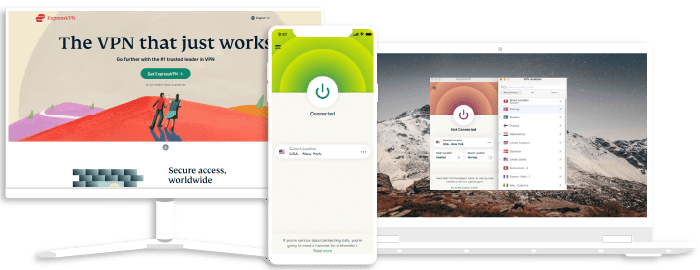How to Set Up and Use ExpressVPN on PS5

ExpressVPN is widely regarded in the business as a leader in quality of service when it comes to ensuring users’ security. The VPN is compatible with many devices such as Android, iOS, Windows, macOS, Linux, and game consoles, including the PlayStation 5. Playing your favorite game with the help of ExpressVPN can be essential because it can offer you DDoS protection and decreased ping, giving you a safer and far more protected experience.
Furthermore, with a 30-day money-back guarantee, you can try ExpressVPN with your PlayStation 5 risk-free so if you want to stop using it for any reason, you can ask for a refund.
If you are a gamer with a PS5, we’d always advise the use of a VPN when playing online. However, PlayStations are not natively compatible with VPNs. Moreover, unlike other devices, you can’t just download a VPN from an app store and start using it. Hence, setting up a PS5 VPN might be challenging.
This doesn’t mean that you cannot install ExpressVPN on a PS5. All you need is to figure out how to set it up.
You can set up and utilize ExpressVPN on a PS5 in four ways. They include:
- 1. Setting up on a Windows PC
- 2. Setting up on a Mac PC
- 3. Setting up through routers.
- 4. Setting up via MediaStreamer (DNS).
How to Setup ExpressVPN on PS5 on Windows PC
From Windows, it is possible to share a connection, thereby converting your computer into a virtual router. Your computer will need an Ethernet cable and WiFi (or an additional Ethernet port) to connect to your broadband network and access the Internet.
Here is how to connect ExpressVPN on PS5 with Windows:
1. Connect the PS5 to your computer. First, connect your computer and PlayStation via an Ethernet wire. To connect your PC to your router, use a second Ethernet cable.
2. Connect ExpressVPN to your PC. Connect to the server you want. Select a server close to your location for the best results.
3. On your PC, navigate to Control Panel > Network and Internet > Network and Sharing Center. Then, click Change Adapter Settings on the left side of the window.
4. Right-click on your VPN connection. Select Properties.
5. Open the Sharing tab. Confirm that you have selected ‘Allow other network users to connect through this computer’s internet connection.
6. Click on “Home Networking Connection” and go to the drop-down menus to select your internet connection. If your Windows computer has only one Ethernet port, you should be aware that this connection will need to be WiFi.
7. Afterward, go to Settings > Network > Set Up Internet Connection. This gets your Ethernet to connect scanned and configured.
8. When prompted, click “Do Not Use a Proxy Server.”
9. Your PS5 should now be connected to the Internet via a VPN.
Set up a VPN for PS5 via your Mac
Another method is to use a Mac and an Ethernet connection. You must ensure your Mac has WiFi and an Ethernet connector and is within range of your gaming console.
1. Install ExpressVPN on your Mac.
2. Connect an Ethernet cable to the console with one end plugged into the rear of your Mac.
3. Navigate to System Preferences > Sharing and select Internet Sharing from the list on the left-hand side.
4. Click WiFi from the ‘Share your connection from’ drop-down menu.
5. Be sure to tick Ethernet from the ‘To computers” using the list.
6. To allow sharing of your internet connection, choose the box to the left of internet Sharing on the list and confirm your choice if required. If successful, a green symbol will show.
7. Open the VPN software on your Mac and connect to your chosen server.
8. Navigate to Settings > Network > Set Up Internet Connection. In this step, your Ethernet connection will automatically get scanned and configured.
9. When asked, choose “Do Not Use a Proxy Server.”
10. Now, enjoy using your PS5 with ExpressVPN
ExpressVPN
Overall score: 9.8
- 3,000+ servers across 105 countries
- Works with streaming platforms
- AES 256-bit encryption
- Supports private protocol, Lightway
- Money-back guarantee
30-day money-back guarantee
How to Setup ExpressVPN on PS5 Using a Router
This approach is simple and cost-effective. This is because all of your home’s equipment, including your PS5, may be connected through your router. Hence, you get complete device protection.
To set up ExpressVPN on PS5 with a router, follow these steps.
1. Go to “Settings” at the top right corner of the PlayStation 5 main menu.
2. Navigate to “Network,” then “Settings” on the left sidebar.
3. Select the option to “Set Up Internet Connection.”
4. Depending on what you are using, choose Use WiFi or Use a LAN Cable when requested.
5. Tap “Easy” when prompted to choose a method.
6. You will be led step-by-step through the procedure through the PS5 interface. Just leave everything as it is. Additionally, you may choose from among the Registered Networks immediately. After that, you must select it, use the PS5 controller’s Options button (three horizontal lines), choose “Advanced Settings,” and set Proxy Server to “Don’t Use.”
7. Enter the required VPN user credentials.
8. Choose “Do Not Use a Proxy Server” when requested.
9. Return to the previous step, accept all options, and turn on the switch next to “Connect to the network.”
Restart your PS 5.
How to Setup ExpressVPN on PS5 Using MediaStreamer
There is an additional method to modify the location on devices that do not formally enable VPNs. Smart DNS is a very simple technology to set up. The ExpressVPN MediaStreamer function of their router applications adds a DNS service to get around VPN bans and maybe increase Internet speed. It is not nearly as convenient as a VPN, does not support rapid location changes like a complete VPN app, and does not secure your data. However, it is still a solid alternative if you want to connect your console to a certain region.
1. Sign up for ExpressVPN.
2. Get your IP address registered. Locate an option like “DNS Settings” or “Smart DNS” by logging into the ExpressVPN dashboard in your browser. Click here to provide your IP address (usually done automatically).
3. Take note of the DNS code. A DNS code will appear after your IP has been registered. This code must be entered in your PlayStation’s network settings.
4. Switch on your PS5. Navigate to Settings > Network > Set up your internet connection > Custom.
5. Set up the connection. If your PS5 is linked to the Internet by WiFi, choose “WiFi”; otherwise, select “LAN cable” if it is connected via ethernet cable. Select Automatic, Do Not Specify, or Manual next (for DNS settings). Enter the DNS codes that you obtained in step 3. Select Automatic > Do Not Use as you go with the setup. After choosing “Test Your Internet Connection,” restart your terminal.
Exclusive offer for Techrobot readers: $3.49/month (Save 73% + 4 Months FREE)
30-day money-back guarantee
Is Using A VPN For PS5 Legal?
Yes, it is legal to use a VPN. With a no-logs policy, good VPNs provide blanket privacy protection and do not reveal their users’ identities.
There is nothing wrong with hiding your identity and information from authorities or malicious parties. Nonetheless, you alone will bear the consequences If you use a VPN to perform any illegal online activity.
Conclusion
ExpressVPN is a great choice for PlayStation because it is lightning-fast and simple to set up and use with the console. You can then access worldwide gaming servers, unblock geo-restricted games and streaming material, and secure your online gaming experiences. While ExpressVPN is a top option, there are other free VPN options for PlayStation 5 out there, so make sure you pick one that’s right for you.
Frequently Asked Questions on Using ExpressVPN on PS5
Is a PC required to set up a VPN on a PS5?
Technically, you can use your smartphone to set up a VPN on your PlayStation device since ExpressVPN works with both Android and iOS. You may then share a WiFi hotspot from your phone after installing the VPN on your devices. Connect your PlayStation to the hotspot at that point. Keep in mind that games use a lot of data, which might result in high costs if your phone plan only allows for a certain amount.
Can Consoles Use a VPN?
It allows you to stream video services, applications, games, and other material from your console to inaccessible regional content. You can often access various Netflix streaming services through VPNs and gain access to overseas content.
Can I watch Netflix with a VPN on a PlayStation?
You can. There are some ways to do this. Nevertheless, the simplest is to use Smart DNS, a feature ExpressVPNs provide. You need to copy a code into the network settings of your PlayStation and restart the device. The DNS code’s regional library should load immediately after you launch the Netflix app. But unlike a complete VPN program, Smart DNS often only offers a few locations and lacks the same security features.
You can set up ExpressVPN on your router or build a VPN hotspot on your computer and link your PS5 to that connection to view Netflix material on your console. This will let you access the VPN’s whole network on your console and fully use its security capabilities. Additionally, it enables you to unblock additional regional Netflix libraries.
Join the TechRobot Newsletter
Actionable tips on online security, the best VPNs, unblocking guides, and special offers — straight to your inbox.
Related Posts
- ExpressVPN Black Friday Deal 2025: Save Up to 73% on Premium VPN Protection
- ExpressVPN Price 2025 – Compare ExpressVPN Subscription Plans & Prices
- Setup and use Surfshark on PS5
- Best Free VPN for PlayStation 5
- Setup and use SurfShark on PS4
- Meet Lightway, the Newest VPN Protocol From ExpressVPN
- Does ExpressVPN Work With Netflix Japan? (Updated 2025)
- How to Setup and Use ExpressVPN on PS4 (2025 Guide)
- How to Set Up ExpressVPN on Samsung Smart TV (2025 Guide)
- Can You Get ExpressVPN Lifetime Access?