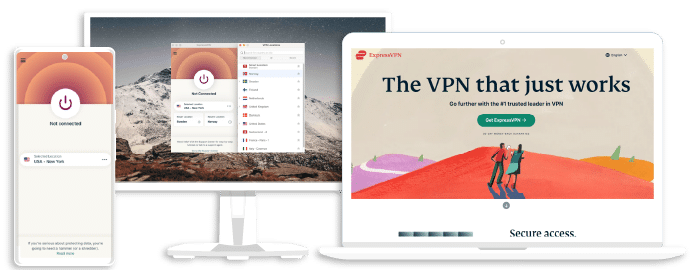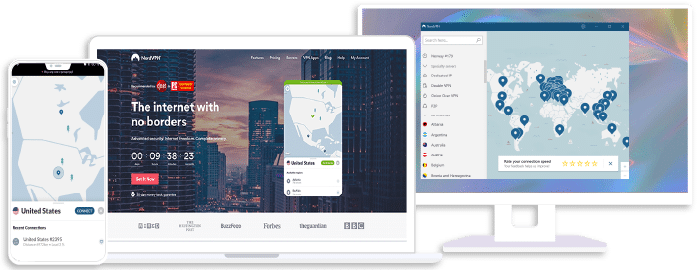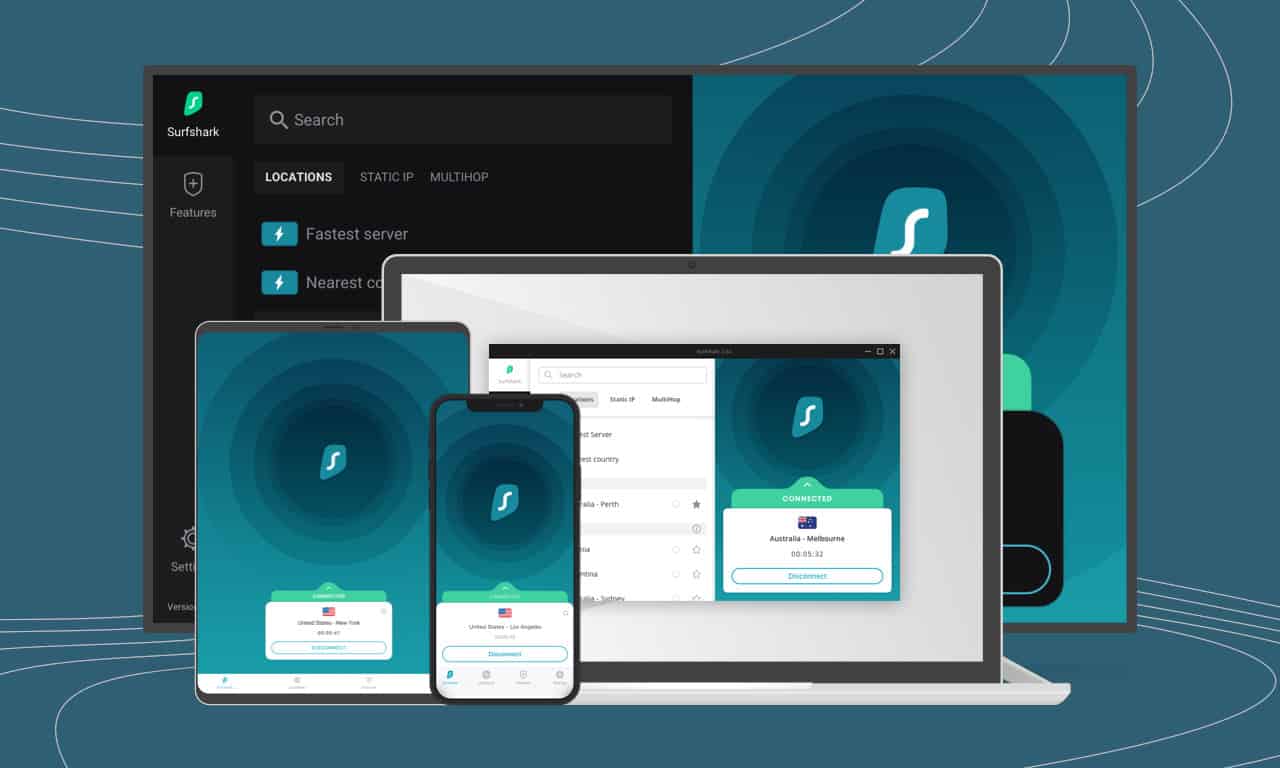Find the Best Meta Quest 2 VPN
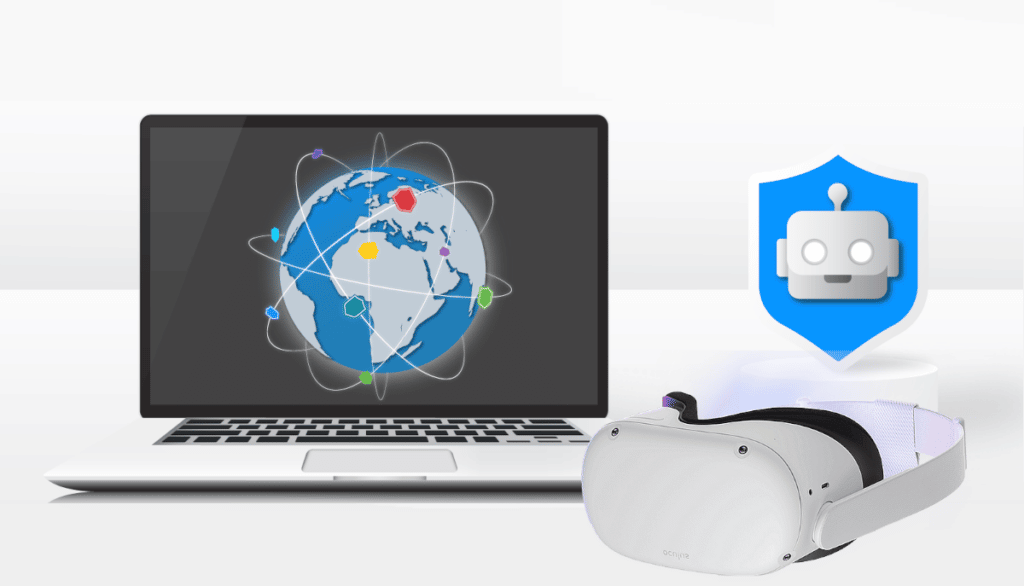
Are you in the market for the best Meta Quest 2 VPN? Look no further! If you’re fascinated by the world of virtual reality, chances are you already own the Oculus Quest 2. After all, it’s only one of the most versatile VR headsets on the market, packed with countless games and unmatched entertainment!
Unfortunately, servers are restricted in certain regions. You’ll need a Meta Quest 2 VPN to dive into the virtual reality world via the device from anywhere. Not sure which VPN for Oculus Quest to use?
This guide outlines all you need to know about how to use a VPN on Quest and why you need one. Because the device doesn’t have an integrated VPN feature, we’ll highlight how you can get around this and install the VPN regardless. Our meticulous reviews and tips will also help you choose the best VPN for Quest.
Download ExpressVPN and start using the Meta Quest 2 from anywhere today!
Exploring the World of VR – The Meta Quest 2
Previously sold as the Oculus Quest 2, the Meta Quest 2 is an extraordinary virtual reality headset designed by Meta Platforms. It’s primarily identified as a gaming rig, but it’s much more than that. We can think of 15+ things you can do with this feature-dense device. The Meta Quest 2 holds hundreds of mind-blowing games, starting with the thrilling Climb 2. It’s the perfect game to explore if you’ve wanted to go rock climbing but at much lower stakes.

Aside from games, you can catch all your favorite shows using the Meta Quest 2 VPN, as it allows you to stream movies on 50+ TV channels. Streaming platforms like Netflix, Prime, and YouTube are also supported. The same device virtually transports you to live concerts and sporting events so you can be part of the action in real-time.
If you’re a fitness buff, the Oculus Quest 2 can help you stay in shape as it contains some of the best VR workout apps. Social interaction is possible with the headset if you’re looking to connect with new people. Exploring the world has never been easier with virtual reality, and the Oculus Quest 2 allows you to do just that. Using the headset allows visiting monumental tourist attractions like the Great Wall of China in vivid 3D from the comfort of your home!
Using a VPN with Your Meta Quest 2
We mentioned how you can use a VPN on Meta Quest to access restricted servers. A VPN bypasses geo-restrictions, allowing you to play from anywhere, including blocked regions. But that’s not all. Anytime you access the virtual reality world, you may be a victim of different security threats. A Quest 2 VPN is laden with security features and runs on an encrypted connection to protect you from hacking and malware. A Quest 2 VPN also helps conceal your IP address by spoofing your location.
An Oculus Quest 2 VPN is also effective at reducing ping for better speeds and overall performance. For instance, when playing a game using the VR headset, the game responds to your commands faster for seamless gaming.
How to Install a VPN on Meta Quest 2
Wondering how to get a VPN on a Quest? The Meta Quest 2 doesn’t have native VPN support. You’ll need to get creative to “hack” the device and install a VPN on Meta Quest. Depending on the device through which you’d like to connect, you can work with one of the following set of steps.
1. Sideloading an Android VPN App
To begin the process of sideloading an Android VPN app, you’ll need to enable the developer mode. To do that, follow these steps:
- Go to settings and launch the Oculus app.
- Select the Oculus Quest headset.
- Click More Settings then Developer Mode.
- Click the link below Create an Organization.
- Log in to your Oculus account and set the organization name.
- Submit the request and open the Oculus app.
- Go to Settings, select More Settings and click Developer Mode.
- Enable Developer mode.
Next, you’ll need to install SideQuest on a PC by following these next few steps:
- Visit GitHub and locate the SideQuest page.
- Download the latest version of the software to your PC.
- Complete the installation process by following on-screen prompts.
Link your Oculus Quest with SideQuest.
- Use a USB cable to connect your Oculus Quest to your PC.
- Run SideQuest and select the Connect Device option.
- Select Allow USB debugging and enable Always allow.
You then need to install ExpressVPN on SideQuest, as follows:
- First, you need to create an ExpressVPN account and download the application
- Next, fire up SideQuest and click Repos.
- You then need to move the ExpressVPN application into the Repos window.
Lastly, you’ll need to connect to a VPN server of your choice.
- First, visit the Oculus Quest home screen.
- Select Unknown Sources via the Library.
- Select the ExpressVPN app and connect to a server.
2. Share Windows VPN Connection with Meta Quest 2
If you’re using the Windows OS, follow the next steps to ensure a glitch-free installation.
- Go to your PC’s search option, type CMD and select Command Prompt.
- Right-click and select Run as Administrator
- Enter code netsh wlan set hostednetwork mode=allowssid=ConnectionName key Password
- You’ll need to enteryour own details on Connection and Password.
- Enter the code netsh wlan start hostednetwork
- Download ExpressVPN and set it up on your computer.
- Launch the VPN and connect to a server.
- Right-click the Windows Start button and go to Network Connections.
- Click Change adapter options.
- Right-click the VPN connection and select Properties.
- Switch to the Sharing tab.
- Activate “Allow other network users to connect through this computer’s Internet connection”.
- Set Home networking connection to the hosted network.
- Put on your Oculus Quest headset.
- Go to Settings and choose Wi-Fi.
- Enter password and connect to your Wi-Fi network.
3. Install a VPN on Your Router
The last option is to install a VPN on your router, using the following method.
- Log into the Sign router Admin panel via your web browser.
- Check if the router supports VPN client mode.
- If yes, select your preferred VPN and subscribe.
- Click on OpenVPN Generator.
- Select your preferred region and click Generate.
- Locate the VPN client section on your router admin panel.
- Follow the prompts to copy your session’s OpenVPN details. You can also obtain and upload an OpenVPN file from the VPN client.
- Switch on the Oculus Ques.t
- Go to settings and select Wi-Fi.
- Connect to your home Wi-Fi.
Choosing the Right VPN for the Meta Quest 2
Selecting the first VPN you see on the App or Google store won’t cut it. Rather pick from our pool of recommendations evaluated by experts in the industry. At TechRobot, we rank all VPNs using key metrics like server range, speeds, security, compatibility, and price. Here are our top three picks.
ExpressVPN
Overall score: 9.8
- 3,000+ servers across 105 countries
- Works with streaming platforms
- AES 256-bit encryption
- Supports private protocol, Lightway
- Money-back guarantee
30-day money-back guarantee
With its fast-speed servers and impressive network coverage, ExpressVPN is a solid VPN for Oculus Quest. The VPN boasts an average download speed of 475 Mbps which is higher than most VPNs. You’re guaranteed high game speeds with zero ISP throttling for smooth performance. ExpressVPN has servers in over 94 countries so you should be able to access an Oculus Quest server near you. Though a bit pricy, the super-fast servers are worth every penny.
Exclusive offer for Techrobot readers: $3.49/month (Save 73% + 4 Months FREE)
30-day money-back guarantee
NordVPN
Overall score: 9.6
- 8,700+ servers available in 129 countries
- Connect up to 10 devices simultaneously
- Great security features
- Verified no-logs policy
- Unblocks streaming platforms
30-day money-back guarantee
NordVPN is another excellent Oculus Quest 2 VPN carrying over 5,500 servers around the world. The large server network means your chances of accessing blocked online content with your VR headset are very high. Nord is also a strong contender on the security front. Over and above military-grade encryption, the VPN adds a layer of protection with its Double VPN function. Also, you won’t have to put up with multiple ads because the VPN’s ad blocker keeps them at bay.
Best offer: $2.99/month (Save 74% + 3 months FREE!)
30-day money-back guarantee
Surfshark
Overall score: 9.5
- 4,500+ servers in 100+ countries
- Allows unlimited simultaneous connections
- Integrates stealth mode
- Multihop feature available
- Webcam protection from unauthorized apps
30-day money-back guarantee
SurfShark is the ideal Quest 2 VPN if you’re hoping to connect multiple devices other than your Oculus Quest. Where other VPNs limit the number of devices you can use at any given time, SurfShark offers unlimited simultaneous device connections. The price is pretty attractive too. Only $2.49 for the 2-year plan grants you access to all benefits of the VPN. That includes everything from unlimited device connections to multi-hop servers. The latter sends your traffic through multiple servers for added protection.
Best offer: $1.99/month (Save 87% + 3 Months Free)
30-day money-back guarantee
Conclusion
Can you use a VPN on Oculus Quest? The short answer is yes. A Meta Quest 2 is a must-have for every virtual reality fan. It allows you to explore countless activities in real-time from the comfort of your home. The only drawback is its servers aren’t available in all countries, but that’s not a train smash. Simply download a Quest 2 VPN to get around those limitations. When you use a VPN on Meta Quest, you can access all the entertainment it has to offer from anywhere. We suggest ExpressVPN because it’s reliable and offers unmatched server speeds for a smooth virtual reality experience.
Exclusive offer for Techrobot readers: $3.49/month (Save 73% + 4 Months FREE)
30-day money-back guarantee
Frequently Asked Questions
How to use VPN on Oculus Quest 2?
If you were wondering how to use a VPN on Quest, you need to follow three major steps. These include sideloading the device by enabling developer mode, sharing a VPN to the device, and installing a VPN on your router.
How to install a VPN on Quest 2?
The process surrounding how to get a VPN on a Quest involves sideloading your virtual reality headset. After successfully enabling the device into developer mode, you share a reliable VPN with the device. The final step to installing a VPN on Quest is by setting up the VPN on your router.
What is the best VPN to use on Oculus quest 2?
ExpressVPN is a high-performance VPN for Quest as evidenced by its fast speeds and extensive coverage. A responsive team is also on standby 24/7 if you need assistance while installing the VPN on Quest.
What is the Quest 2 now called?
After being sold as the Quest 2 for some time, the versatile virtual reality headset is now known as the Meta Quest 2.
Why is the Oculus quest now called the Meta Quest?
The name change from Oculus Quest to Meta Quest 2 took place in November 2021 following the rebranding of Facebook to Meta. Meta is the brains behind this device.
Join the TechRobot Newsletter
Actionable tips on online security, the best VPNs, unblocking guides, and special offers — straight to your inbox.
Related Posts
- Stay Connected with Fortnite Twitter (Fortnite X): Tips & Tricks
- The Best No Lag VPN for Faster Servers & Lower Latency in 2025
- Find the Best VPN for Bluestacks
- Get The Most Out Of Roblox With A VPN
- Find the Best VPN for Xbox Series X
- How Much Do Game Developers Know About You?
- Indonesia Blocks PayPal and Gaming Services Over New Licensing Rules
- Best VPNs for Discord – Using a VPN for VOIP in Gaming
- 5 Best VPNs for Fortnite
- Find The Best VPN for Gaming in 2025 – Your Guide to Gaming on a VPN