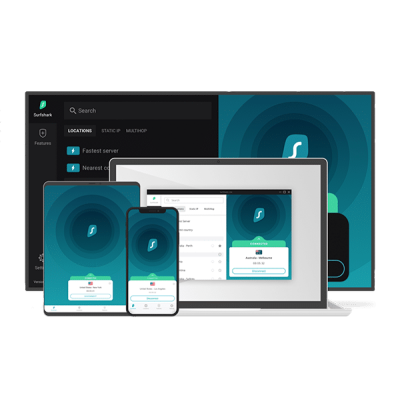Setup and Use Surfshark on Firestick TV
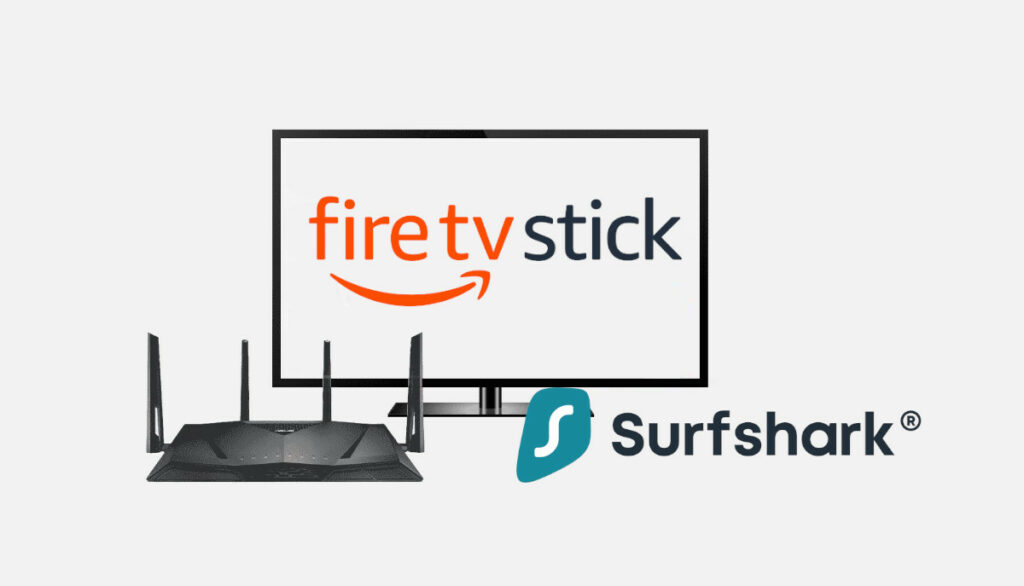
SurfShark is one of the most affordable and easy-to-use premium VPNs available. It enables you to access any website and content from anywhere in the world. This VPN works on many devices, including the Amazon Firestick, or as many may know it now, the FireTV Stick.
Using your Firestick device online is great. However, for extra security and privacy, using a VPN like SurfShark on Firestick ensures you can access geo-blocked content while keeping your information from any third party. This is one of many reasons why SurfShark is at the top of our list of reviews.
With the aid of SurfShark, you can designate a secure, private, and unrestricted internet browsing route on FireTV. A virtual point-to-point connection is created using dedicated circuits, or server networks are used in conjunction with tunneling protocols.
How to Download SurfShark on FireTV Stick and Compatible Devices:
The following steps will guide you on how to download SurfShark on your Firestick devices:
- Go to the search bar on your FireTV device and type in “SurfShark”
- Search for SurfShark VPN
- Click on the “Get” icon to download the app.
- After installing the software, you can click “Open” to launch the VPN.
How to Install SurfShark on Firestick
You can install SurfShark on Firestick in two different ways. These are:
- Install SurfShark using Amazon App Store
- Install SurfShark using a physical router
Setting Up SurfShark via the App
Installing Surfshark on a Fire TV Stick is simple since it is readily accessible on the Amazon Store. However, if you are having issues setting up SurfShark via the app, follow the steps below:
- You can either click “Open” or hit the Burger menu icon on your remote control to start the program when installation is complete.
- You must subscribe to SurfShark or have an existing plan and first Open FireStick Home. Log in as an Existing User if you currently have an active SurfShark VPN subscription. Please feel free to join by clicking Create Account if you don’t already have a subscription.
- Enter your password and the email address you used to register. Click Log in.
- Next, click the Connect button. The app immediately establishes a connection to the quickest server accessible.
- When you connect to a VPN server for the first time, accept the connection request in the pop-up box.
- You can set the Nearest or Faster server as your default connection. Click the three lines on the right side of the “Connect Fastest server” icon. Then, select the nearest nation or the fastest server.
- Your app’s main page should display the connection status as soon as you connect.
- Your internet connection is now safe if it is green and reads Connected!
Setting Up SurfShark via a Physical Router
Follow the steps below to set up SurfShark with a physical router:
- Register and Subscribe to a SurfShark plan
- Download and install SurfShark on your Firestick device.
- Log in to the router’s control panel. You’ll need the Default Gateway address for this. Typically, it is usually 192.168.1.1. Next, the login information you used to install the router should be entered. Then, the VPN control panel becomes visible to you.
- You should see a VPN tab on your left. Go to the “Add Profile” area by clicking it. You will see options for a description, username, and password. You have to give it a description. Any description you choose is OK. Afterward, enter your SurfShark login and password.
- You must get the configuration for each server you want to use from SurfShark’s website. Then, tap the “upload” button to send them.
Now, link the physical router to the VPN by activating it. Once the connection has been established, a blue tick will appear.
How To Test SurfShark is Working On FireTV
It is possible to verify that a VPN is functioning correctly after installing and turning it on a Firestick. To confirm this, follow the short instructions below:
- To establish a secure connection, use the SurfShark app on FireTV and choose the Fastest Location option.
- On your Fire TV Stick, download the Amazon Silk Browser from the Amazon App Store.
- Open the Silk Browser, then use the top search bar.
- Type the following URL into the browser’s address bar: dnsleaktest.com, then click Go.
Now that you’ve logged into SurfShark on your Firestick, you can see that your IP address has changed.
Why Use SurfShark for Firestick?
SurfShark is one of the top VPN providers. The app has amazing features which Firestick owners love it. Below are reasons why you should consider using SurfShark for Amazon Firestick:
- Fast Speeds
SafeShark has proven to be one of the fastest VPN service providers out there. If you want to watch HD and 4K content on Firestick without buffering, you need a quick VPN.
Due to the throttling policies implemented by many Internet service providers for different streaming apps like Kodi, Stremio, live TV services, etc., a VPN like SurfShark may sometimes actually boost your streaming speeds. You won’t experience buffering when watching your favorite shows with SurfShark on your Firestick device.
- Security
With its powerful security measures, SurfShark guarantees that your security is not jeopardized. It uses an obfuscation mechanism to ensure your IP address is properly hidden while using your Firestick. In addition, it uses industry-grade AES-256 encryption. This function also protects you from hackers. If your IP address is hidden, hackers won’t be able to access your network and steal your data.
- Privacy
With a zero-logs policy, SurfShark guarantees user privacy. This indicates that the VPN doesn’t monitor user activity or store the data.
Additionally, SurfShark has a kill switch too. This is because networks may be unstable at times. Consequently, your VPN connection can stop working suddenly. SurfShark will turn off your internet connection via the kill switch if this occurs. This feature will prevent your internet service provider from learning what you are doing.
- Unlimited Simultaneous Connection
You can sign in to an unlimited number of devices with a single SurfShark membership account. As a result, you may use the VPN on your Firestick and other devices.
The fact that you may use as many devices as you like with only one account makes SurfShark VPN one of the greatest services! Thus, if you have over a dozen internet-connected gadgets, having a VPN service with limitless connections is a huge perk.
- Unlimited Bandwidth
On the Firestick, SurfShark offers limitless bandwidth. Due to the limitless bandwidth, you can share your connection with friends or family, and no device will experience any lag.
- CleanWeb Feature
SufrShark has a CleanWeb feature that blocks intrusive adverts and spyware while defending against other hacker threats. Additionally, it will reduce mobile data use and speed up surfing.
- Unlimited Access to any Content or Website
You can access websites or streaming applications that are only accessible to users in certain areas by using SurfShark on your Firestick. Geo-blocks are put on material by providers like Netflix, Hulu, BBC iPlayer, and others.
This makes it difficult for anybody to reach these places from outside them. However, SurfShark circumvents these barriers by giving you a new IP address. This makes it simple for you to access these contents.
Best offer: $2.49/month (Save 85% + 2 Months Free)
30-Day Money-Back Guarantee!
Frequently Asked Question on Using SurfShark on Firestick
Is SurfShark the best VPN for Firestick?
SurfShark remains one of the best VPNs for Firestick. The features that are crucial to you will largely determine the VPN you choose. If you want to enjoy features like a zero-logs policy, unlimited devices connection, military-grade encryption, and kill-switch, then SurfShark is the best.
Can SurfShark be installed on Firestick?
Yes, it can. You can unblock stuff that your Firestick wouldn’t typically be able to view while maintaining your privacy and security. You can quickly install SurfShark on your Firestick from the Amazon App Store or through a physical router. The setup process is simple.
Do Streaming Apps Work with SurfShark?
Yes, SurfShark is compatible with various well-known streaming services, such as Prime Video, Disney Plus, Hulu, HBO Max, and others.
You can unblock content that your Firestick wouldn’t typically be able to view while maintaining your privacy and security. Again, the setup process is simple.
Does SurfShark come with a free trial?
Yes, it does. You can sign up for a 7-day free sample of SurfShark through their mobile applications.
Additionally, it offers a 30-day money-back guarantee. This indicates that you must pay for it immediately but may request a refund at any time during the first 30 days. This is great if you decide for some reason that you don’t like the VPN.
Conclusion
A dependable VPN service for your Amazon Fire TV Stick is the SurfShark software. You may use it to surf safely while using the internet as usual while watching television anywhere around the globe.